Building an Advanced Sales Cycle with Quotes, Sales Orders & Invoices
Every sales cycle comprises several steps which contain the to-and-fro flow of services or products and payments. These steps are often represented by Quotes, Sales Orders and Invoices within the CRM software. In order to understand how a usual sales cycle works and what happens at each step, one has to figure out what the terms denoting these steps mean. So, let’s take a closer look at each of the 3 steps and find out how and why one needs to use them.
What is a Quote?
Quote is a detailed list of products/services with prices, shipping and billing addresses, payment terms and taxes, etc. that is sent by a seller to a prospective customer. Quotes usually have different statuses (Draft, In Review, Presented, Approved, Rejected or Cancelled) depending on the stage of the sales process.
To create a quote in EspoCRM, click the Quotes tab in the menu and press Create Quote button. The Quotes module also allows you to configure the taxes, shipping providers and quote items (products that you sell).

The quote record constitutes three sections: Overview, Details and Items that have to be filled in. If you link your quote to a specific opportunity and/or account record, all the relevant data (such as items, billing and shipping addresses, tax rates etc.) that were associated with the account and opportunity will be used as the basis for the quote draft, so you won’t have to fill in all the fields manually.
Let’s look at how it works. We’ll create a quote and link it, for example, to “Workskope” opportunity. As we can see from the picture below, most of the fields were filled in as well as all the calculations were made automatically.
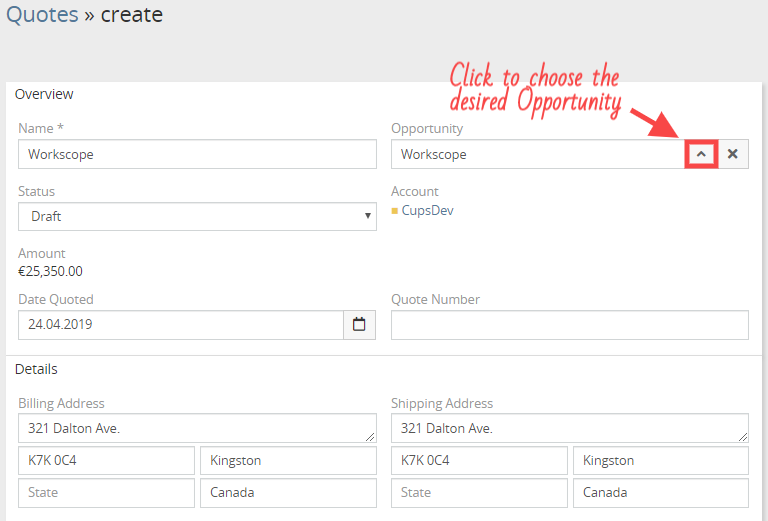
If all the fields are filled in correctly and no changes are required, we can save our quote and sent it to the potential customer. In order to do that, click the drop down menu button in the detailed view of the desired quote (in our case, it’ll be “Workscope”). You can choose either Print to PDF option, select the needed quote template and send the paper quote to the customer, or choose Email PDF, select the needed quote template and send it via email.
Note! You need to have quotes templates configured beforehand if you want to sent or print to PDF a certain quote. By default, there is an example template available, but you can create new templates (Quotes list view > top-right dropdown menu > Templates) as well as edit existing ones.
What is a Sales Order?
Sales order is approved and accepted by the customer quote. It is usually sent to a customer to confirm a sale. Sales orders are also quite useful for internal tracking the amount of products or services that have to be produced or shipped to the customer. A sales order can be easily created from an opportunity or quote and later converted to an invoice. It usually contains the information about the products and prices requested by a customer, billing and shipping addresses, the sales order number, the date of the order etc.
To create a sales order in EspoCRM, click the Sales Orders tab in the menu and press Create Sales Order button.
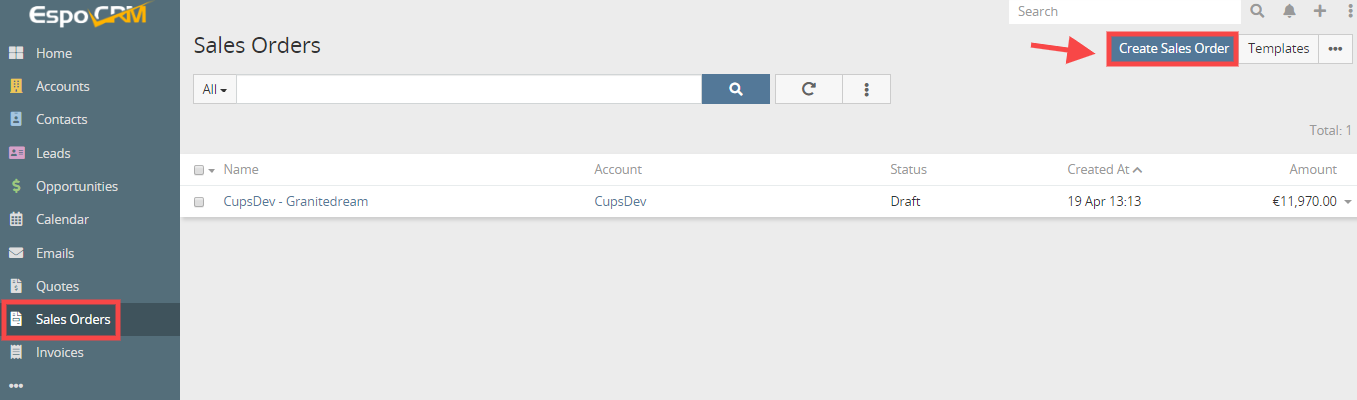
As it can be seen from the picture below, the structure of sales order is pretty much the same to the one of a quote, containing the fields that belong to three sections Overview, Details and Items. Instead of filling in all this information manually, we will try to create a sales order from the already created quote. In order to do that, we’ll just select our “Workscope” quote from the list and all the fields will be filled in with the proper data automatically.
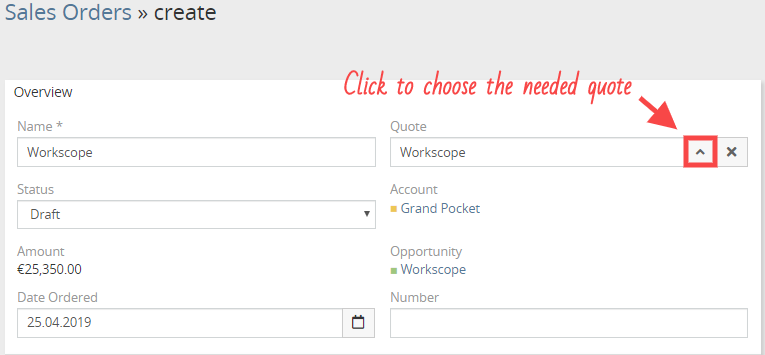
Sales orders can be printed to PDF or sent in emails as well as quotes. In order to do that, click the drop down menu button in the detailed view of the desired sales order (in our case, it’ll be “Workscope”) and choose the needed option. But be aware, that you need to have sales order templates configured beforehand if you want to sent or print to PDF a certain sales order (Sales Orders list view > top-right dropdown menu > Templates).
What is an Invoice?
Invoices represent the closing stage of the sales cycle. They are created after the sales order was fulfilled and serve as a bill for customers. Invoices are of extreme importance both for accounting and sales purposes, as they list out everything that each party of the sales process gets during the transactions.
To create an invoice in EspoCRM, click the Invoices tab in the menu and press Create Invoice button.
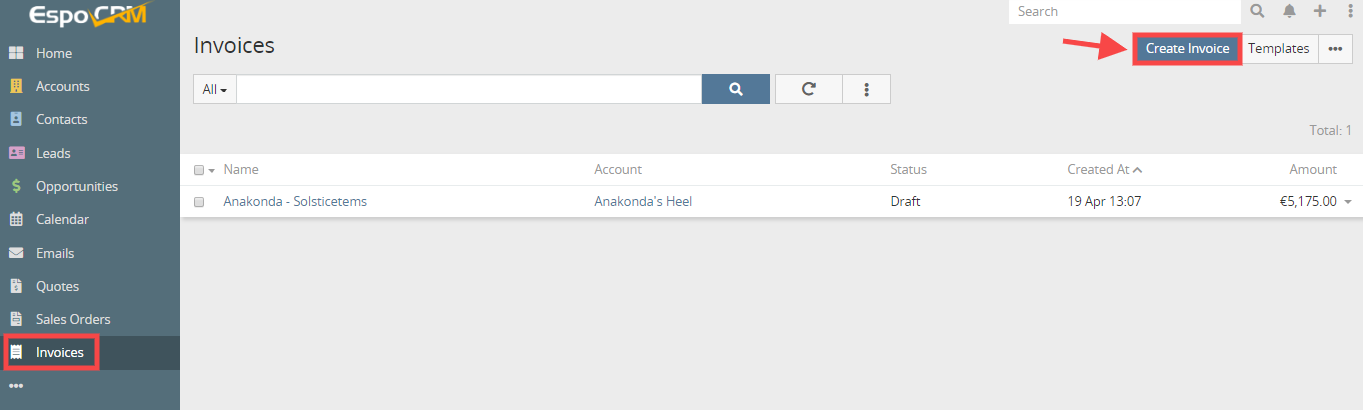
Invoices have the same structure as quotes and sales orders. They can also be easily created out of a quote, opportunity and sales order. Let’s try to create the invoice from the sales order we’ve already created to finish our sales cycle. In order to do that, we’ll just select the needed sales order from the list, so all the necessary information will be populated automatically.
Similarly to quotes and sales orders, invoices can be printed to PDF or sent in emails if there exist configured previously invoice templates.
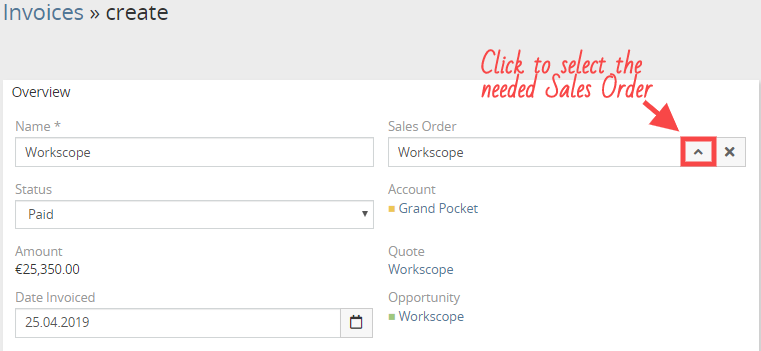
More useful information on the topic is available via the link:
https://www.espocrm.com/features/sales-orders/
https://www.espocrm.com/features/quotes/
https://www.espocrm.com/features/invoices/
