Search types in EspoCRM: What you should know
We deal with it regularly: you need a specific piece of information from your CRM (e.g. a person’s address or company’s billing contacts) and suddenly you’re sifting through hundreds of records. Manual search is an unproductive process that steals valuable minutes of your workday.
EspoCRM offers several search options that make finding information faster and more efficient. So, let’s figure out how to use them and make your CRM life much easier.
Global Search
Actually, it’s the quickest search type that carries out a search in multiple entity types at the same time. All you have to do is to type the text you want to find, press the search button and wait for the results.

Record List View Search
When you are looking for information about a specific entity type (Account, Contact, Lead etc.), this search type is extremely useful, as it allows you to select various filters that will make the search results meet your criteria. To configure search filters, click the drop-down menu and select the desired field, for example, we’ll choose Teams as a filter. You are able to choose as many filter fields as you want.
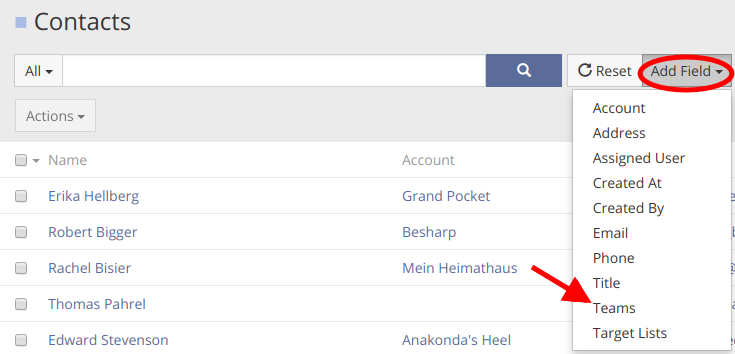
Then, you have to choose the team to which the contact belongs to, for example, let it be the Sales Department. This way, your search results will show only the contacts associated with that specific team.
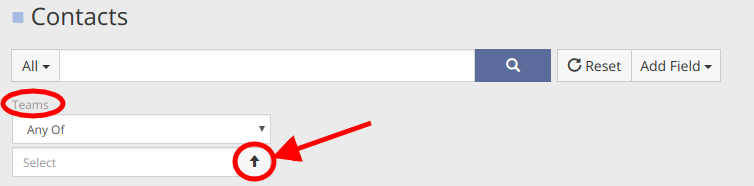
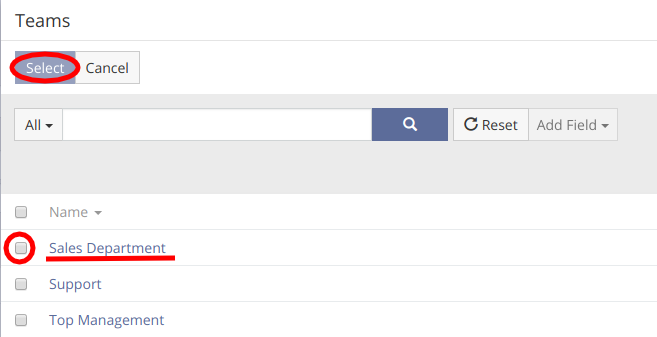
As you can see, you are able to add more than one team to the filter field. Finally, to see the results, click the Apply button.
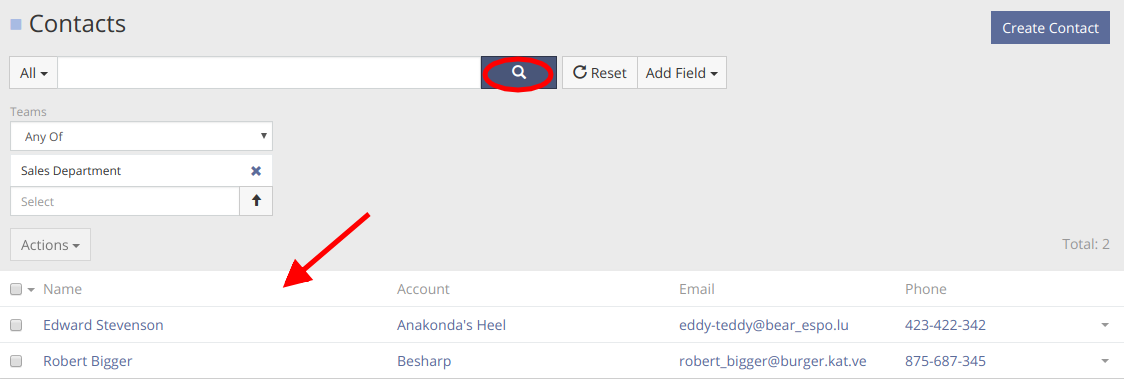
If you want to find the contacts that have certain letters in the beginning of their names, just type * or % after the letters you want to find. To find contacts that have certain letters at the end of their names, just type * or % before the letters you want to find. In both cases to see the results, click the search button. It’s extremely convenient if you remember only a part of the name of a person or a company.

Full-Text Search
To optimize the searching process and make it more comprehensible,you can also use full-text search. It is disabled by default, so to use it for a specified entity type you have to enable it.
For instance, we’ll enable full-text search for Contacts. In order to do that, go to Administration > Entity Manager > Edit Contact > check the Full-text search checkbox and press the Save button.
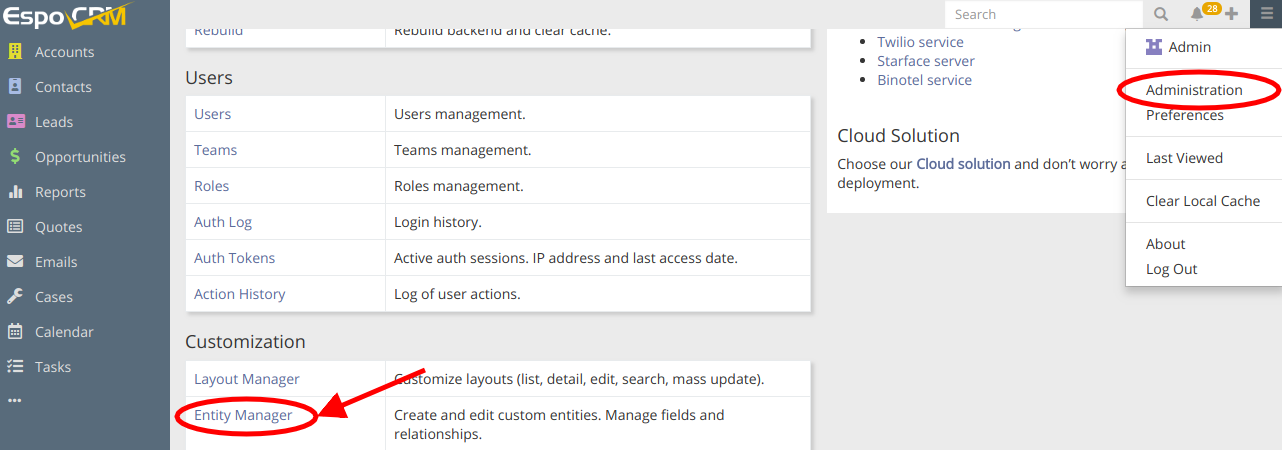
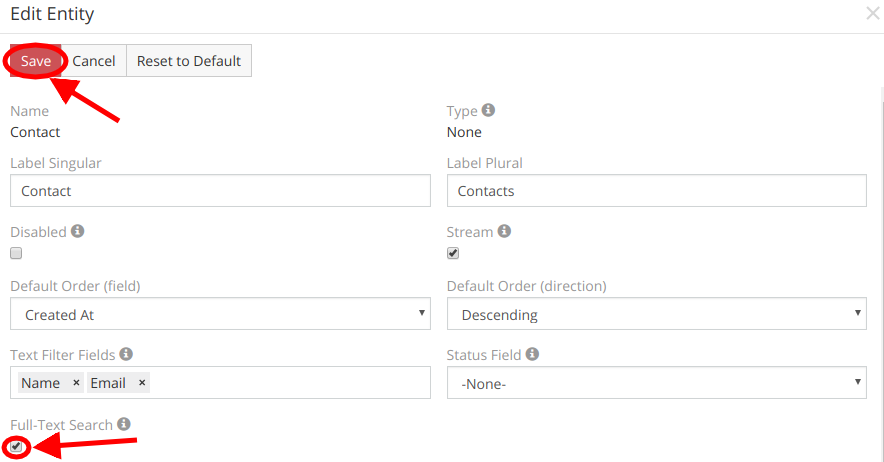
Then to save all the changes, you have to go back to Administration and run Rebuild.
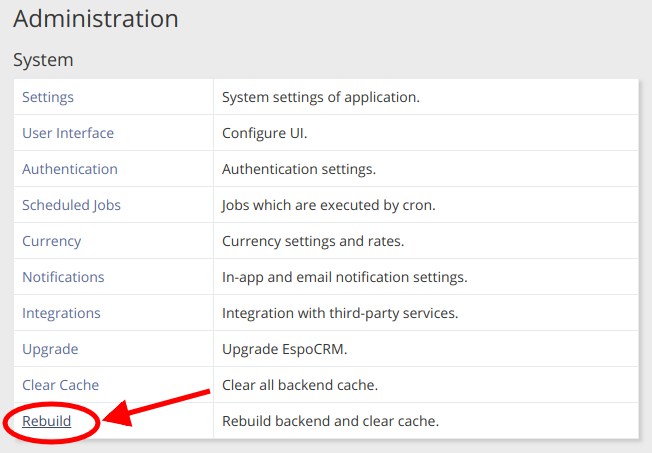
Now, we are able to perform full-text search for Contacts and let’s try to do it. As an example, we’ll utilize full-text search with + operator that indicates that this word must be present in the search result. In order to find all contacts that have a word “Erika”, you have type ft:+erika, press the search button and see the results:
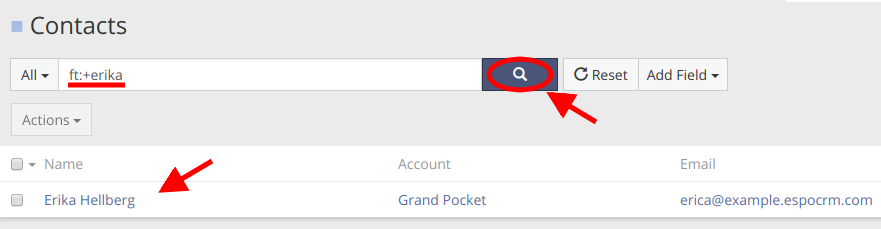
To find out more information about other full-text search operators, see: https://www.espocrm.com/documentation/user-guide/text-search/
Hope the information was useful for you! Thanks for paying attention!
