Label Manager
Deploying a CRM software can be a rather daunting process, demanding a lot of time and efforts. To make system deployment a bit easier for your employees and to adapt the software to the company’s environment as quickly as possible, you can use EspoCRM configuration possibilities. Among the common configurations that are most frequently used is changing the system labels. There are 2 possible reasons to do that. Firstly, it really comes in handy when you want your CRM system to match the business terminology and style your company is used to. Secondly, it is most useful when you use a translated version of the software, and the translation is poor or doesn’t meet your specific requirements, then you can also edit or change the system labels according to your liking.
Now, let’s figure out how to do these changes. To change or edit system labels, navigate to Administration > Customization section > Label Manager.
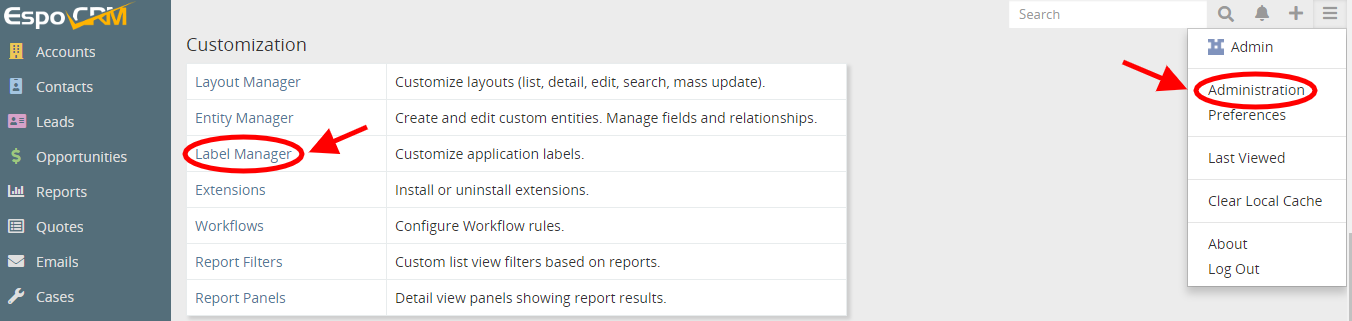
As you may see, here we can choose the needed language from the list and then change or edit all the labels existing in the system. To change, for example, the field names in the Account module, we have to select the Account from the list and then click the fields panel.
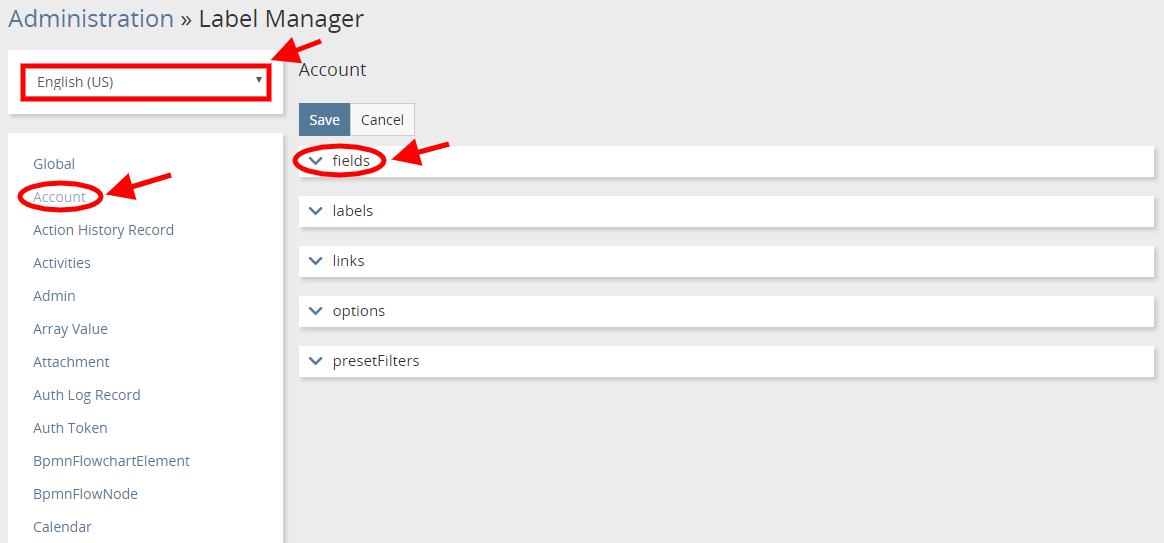
In the Field section, you can see all the list of field labels that are available in the system. Here, you can edit or change any field label you want and save the results.
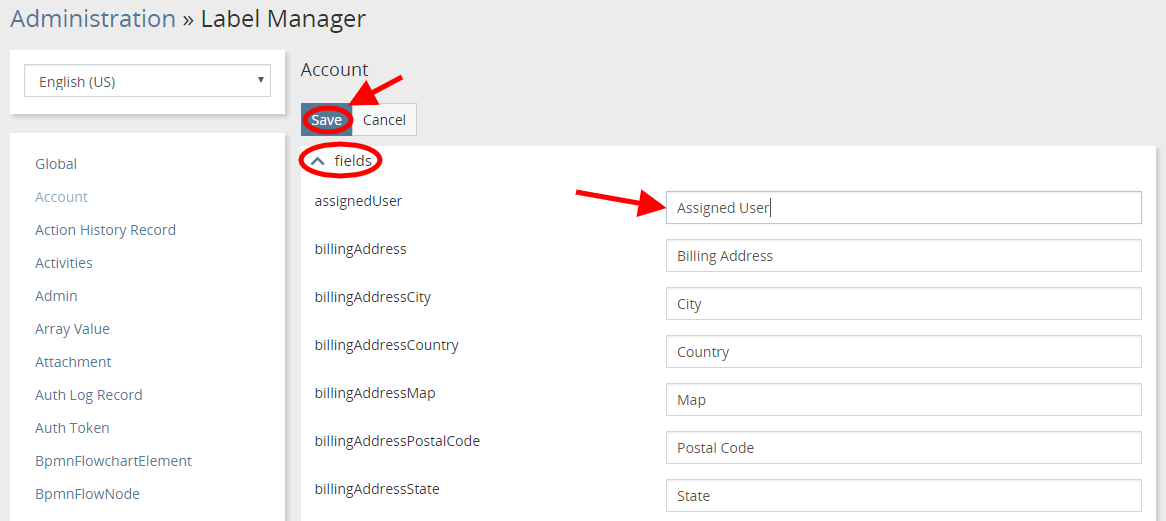
Hope the information was useful for you! Thanks for paying attention!
