Populating Target Lists in EspoCRM
Email marketing campaigns are a perfect way of keeping in touch with your clients. One of the core factors influencing the success of email marketing campaign is market segmentation, which allows to divide customers into several groupings based on the relevant criteria such as industry, age, location etc. and create personalized campaigns for them. Implementing market segmentation in EspoCRM is as easy as ABC due to Target Lists feature.
To illustrate how the feature works, let’s imagine that our company management wants to create a marketing campaign for the contacts that were created last year. In order to create such a campaign, we need to define a target list including the above-mentioned segment of our contacts. The Target Lists module can be achieved either by clicking on the Target Lists tab on the left-side entity list or from the Campaigns module (Target Lists button in the top right corner of the page). To start off creating a target list, click Create Target List button in the top right corner of the page.
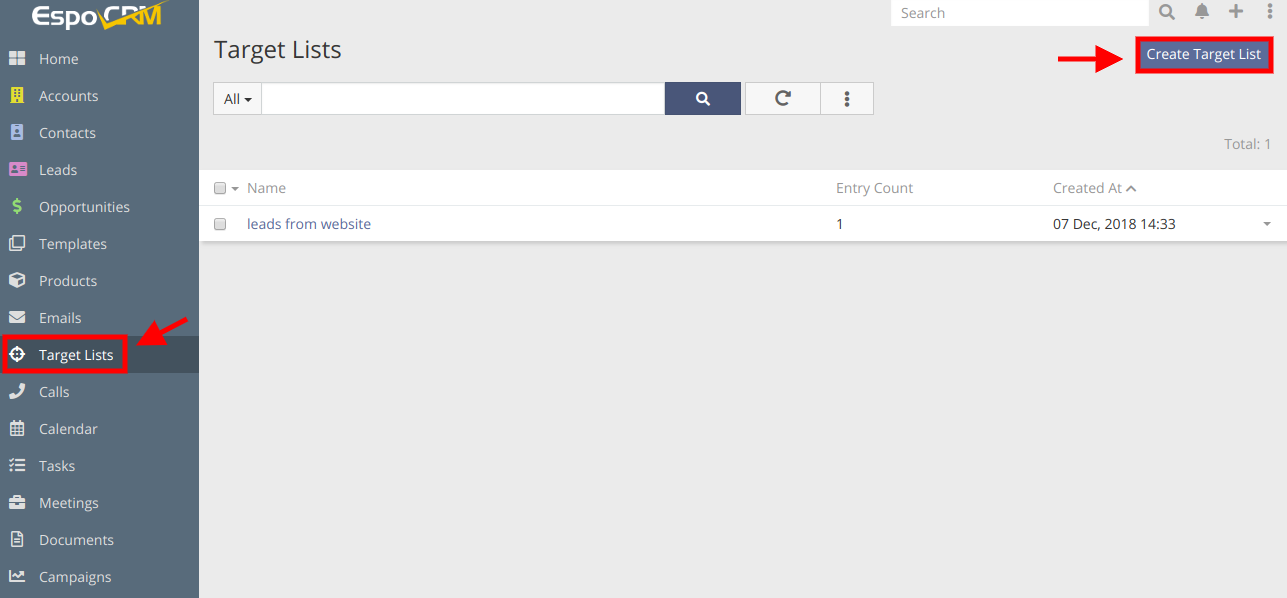
In the next window, we set the name for our target list, select the assigned user, target team, and add the description (if needed) and click Save button.
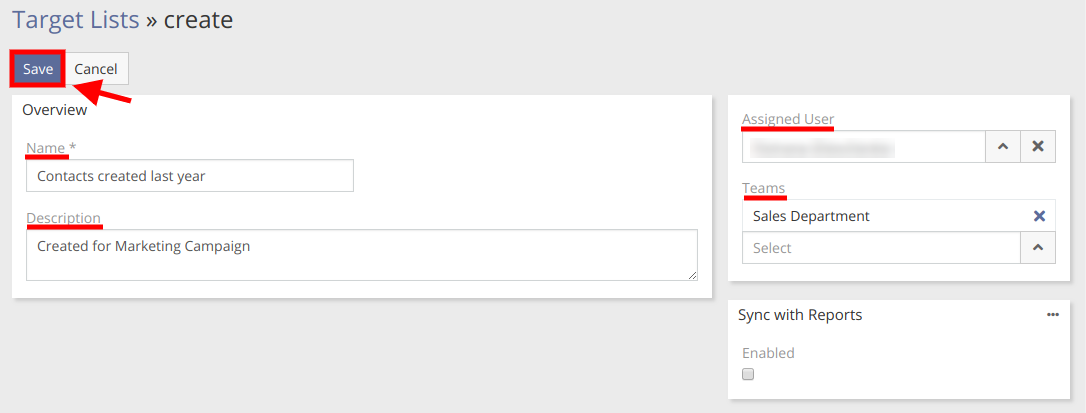
Target lists can be populated either manually by selecting the needed types of records or through the syncing with list reports, so let’s take a closer look at both ways. To populate our target list with contacts manually, we click on the drop-down menu at the relationship panel Contacts and choose Select option.
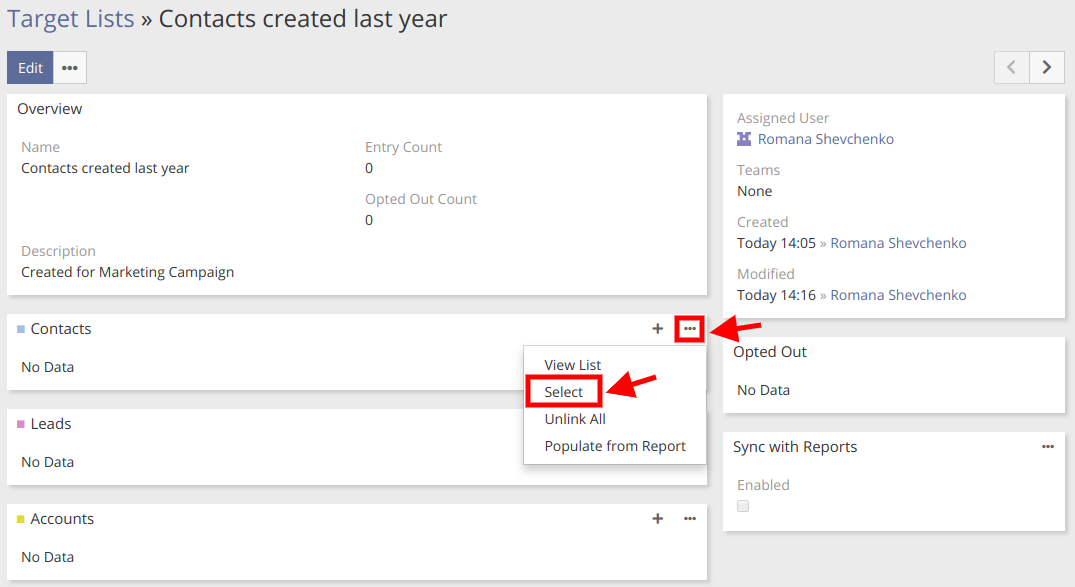
In the next window, we can see the list of contacts available in the system. To choose the ones that were created last year, we will specify the search filter by pressing ![]() button, selecting Created at searchfilter and “Last year” option. Note that if we want to include into target list only records from the current page, we should check the top checkbox that is next to Name. In case we wish to include all the records
button, selecting Created at searchfilter and “Last year” option. Note that if we want to include into target list only records from the current page, we should check the top checkbox that is next to Name. In case we wish to include all the records ![]() , we should open the dropdown next to the top checkbox, click Select All Results and then press Select button.
, we should open the dropdown next to the top checkbox, click Select All Results and then press Select button.
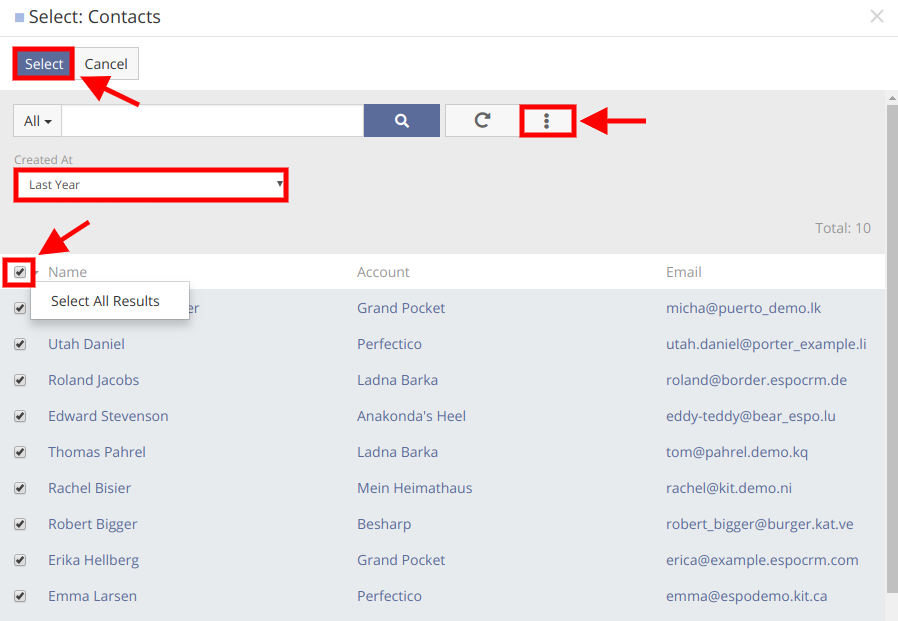
Another way of configuring the automatic population of the target lists is through the syncing with the relevant list report. In order to fill our reports with contacts created last year, we’ve already created a list report for this type of records. The syncing can be configured via Sync with Reports. Just check the Enabled checkbox, select the desired report from the list (in our case it’s “Contacts created last year”), click the drop-down menu button in the top right corner of the panel and click Sync now.
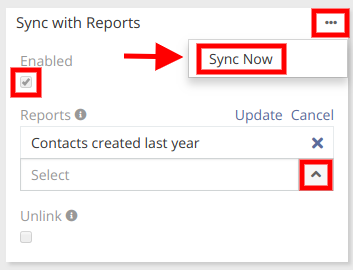
As can be seen from the picture below, our target list was automatically populated with the records that meet our criteria (contacts created last year).
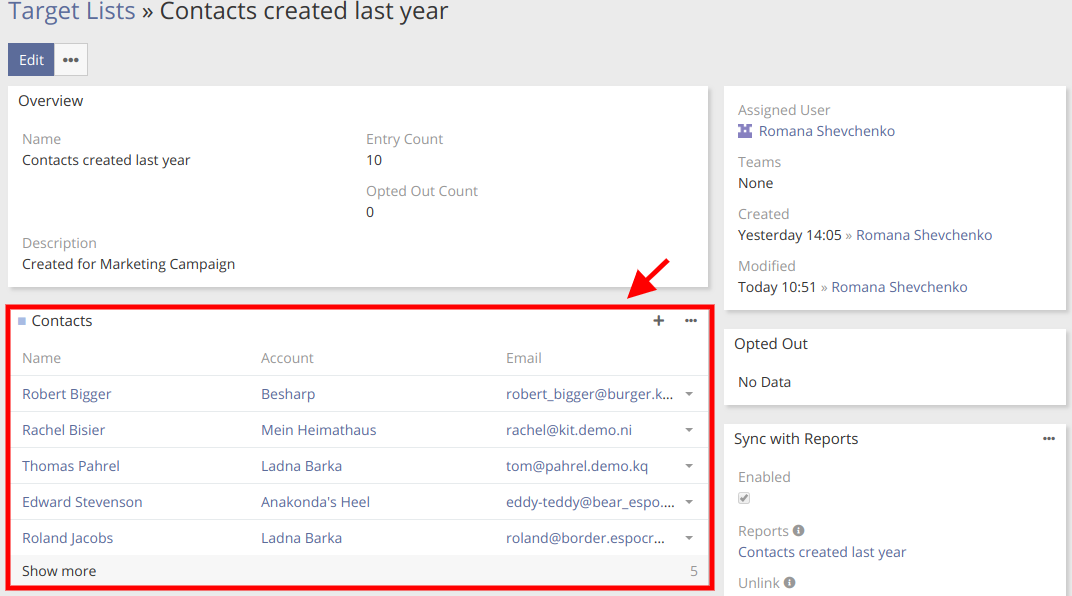
Hope the information was useful for you! Thanks for paying attention!
