Adding EspoCRM shortcut links to the home screen
Perhaps, everyone would agree that we live in the most fast-moving periods in the history of humanity. The everyday routine of an average person is full of continuous rush, haste, and fuss. The business environment is no exception. These days, it demands even more speed, mobility, and of course the ongoing availability of the needed information. Thus, understanding the importance of swift access to CRM software, we’d like to share some useful tips on how to add shortcut links to your home screen using Chrome and Mozilla Firefox browsers on Android and Safari on IOS. The shortcuts will put an end to the annoying and “time-stealing” process of searching for your instance in the browser and allow you to launch your EspoCRM instance with a single click from your home screen.
Adding shortcuts with Chrome
To add EspoCRM shortcut link to your home screen, launch Chrome App on your Android, and open your CRM instance.
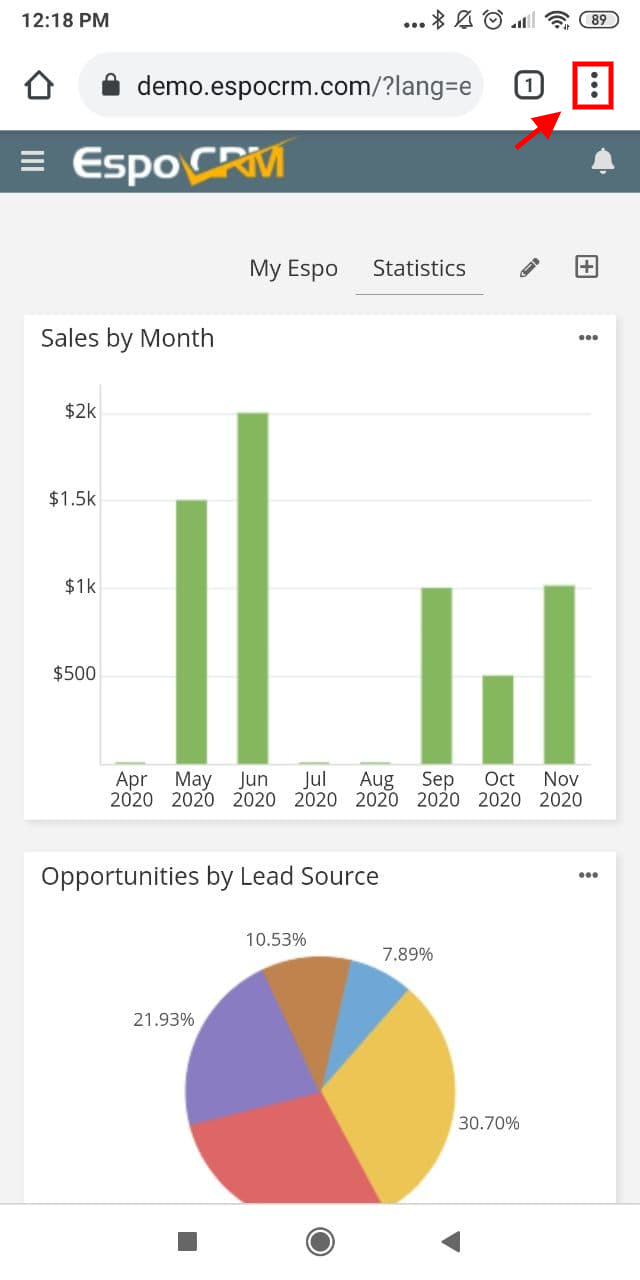
Then, click on the menu button at the top right corner and choose Add to Home screen option.
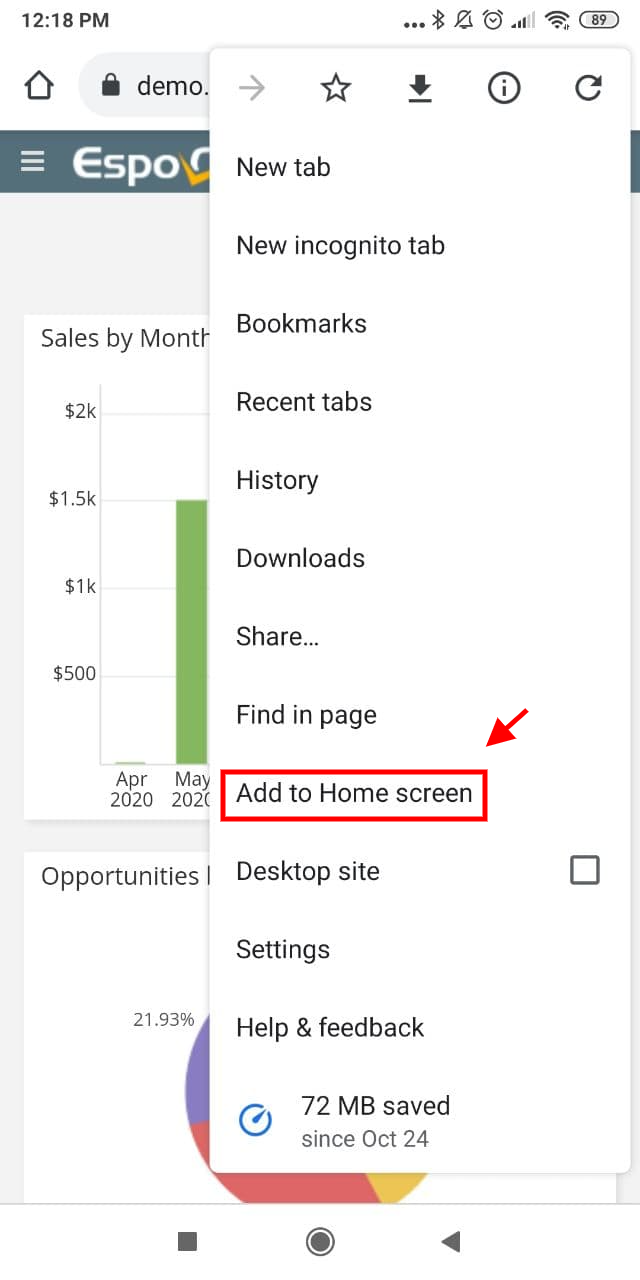
Next, you can set your own name for the shortcut or leave the one that is set automatically. Once the name is set, click Add.
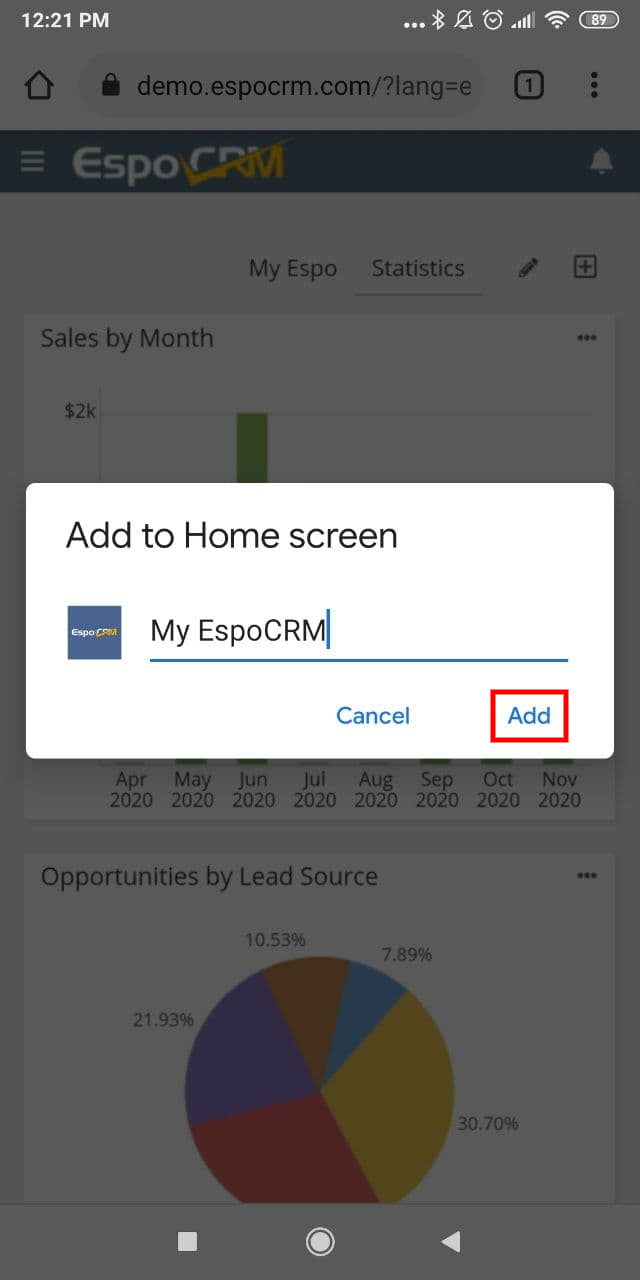
That’s all, EspoCRM shortcut is created on the home screen on your Android app, and you can launch your instance with one click even if you kill the Chrome session.

Adding shortcuts with Firefox
In order to add EspoCRM shortcut to your home screen, launch your Firefox App on Android, and navigate to your CRM.
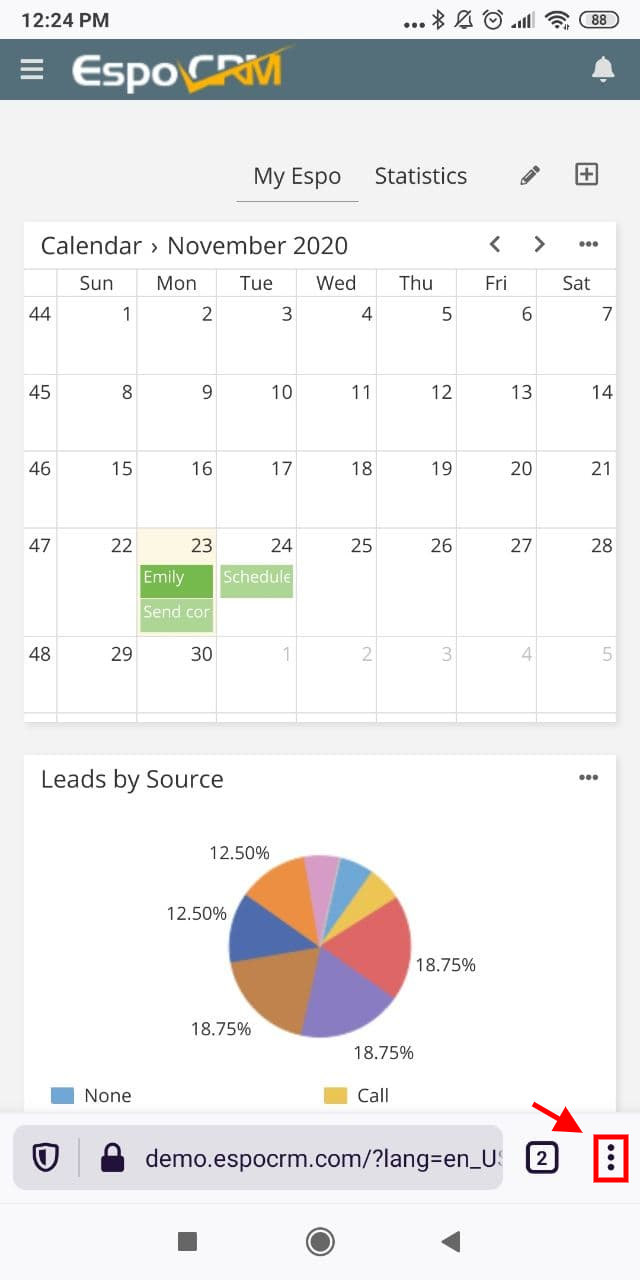
Then, click the menu button at the bottom right corner and tap Add to Home screen.
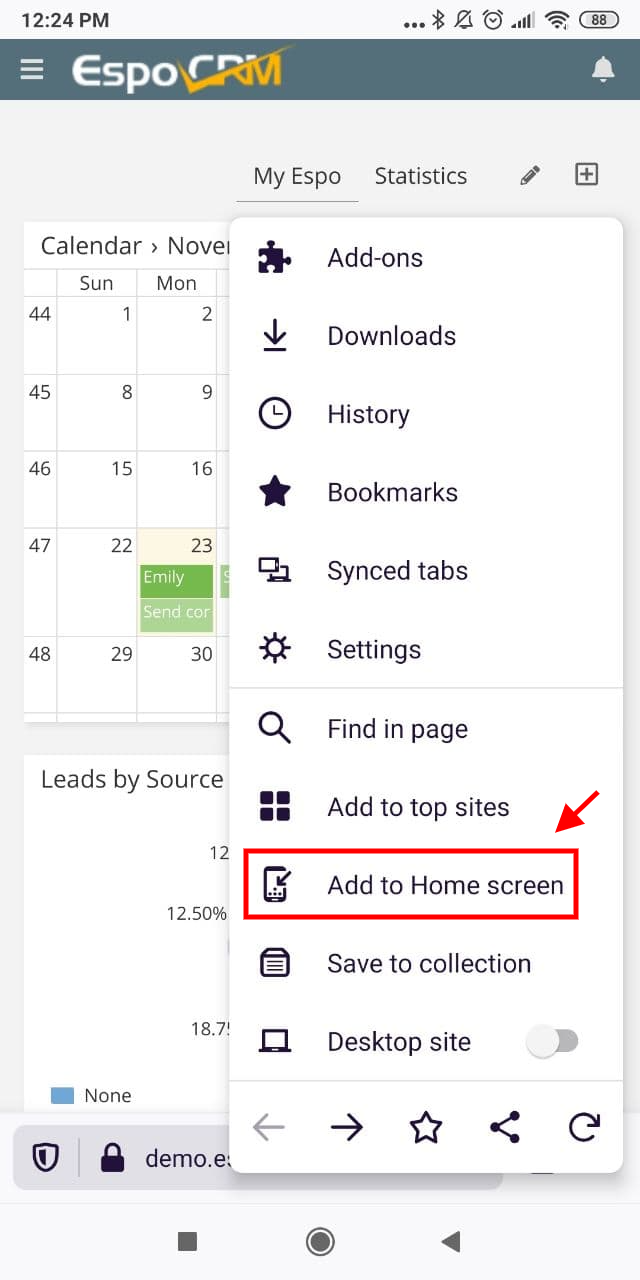
In the next popup, set the name for your shortcut and click ADD.
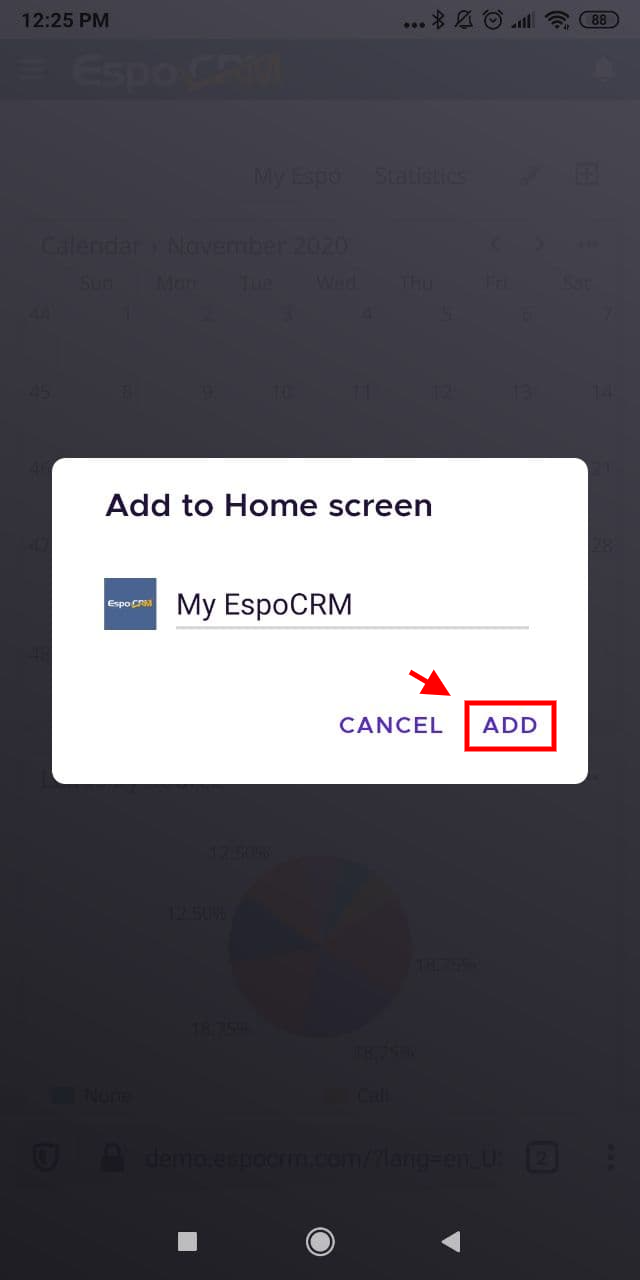
Now, you can set the shortcut to the preferred place and enjoy launching the CRM directly from the home screen.
Adding shortcuts with Safari
Third-party web browsers have some limitations on IOS devices including adding shortcuts to the home screen. Thus, if you want to add the shortcut link for EspoCRM, you should do it by opening the needed CRM page in Safari App.
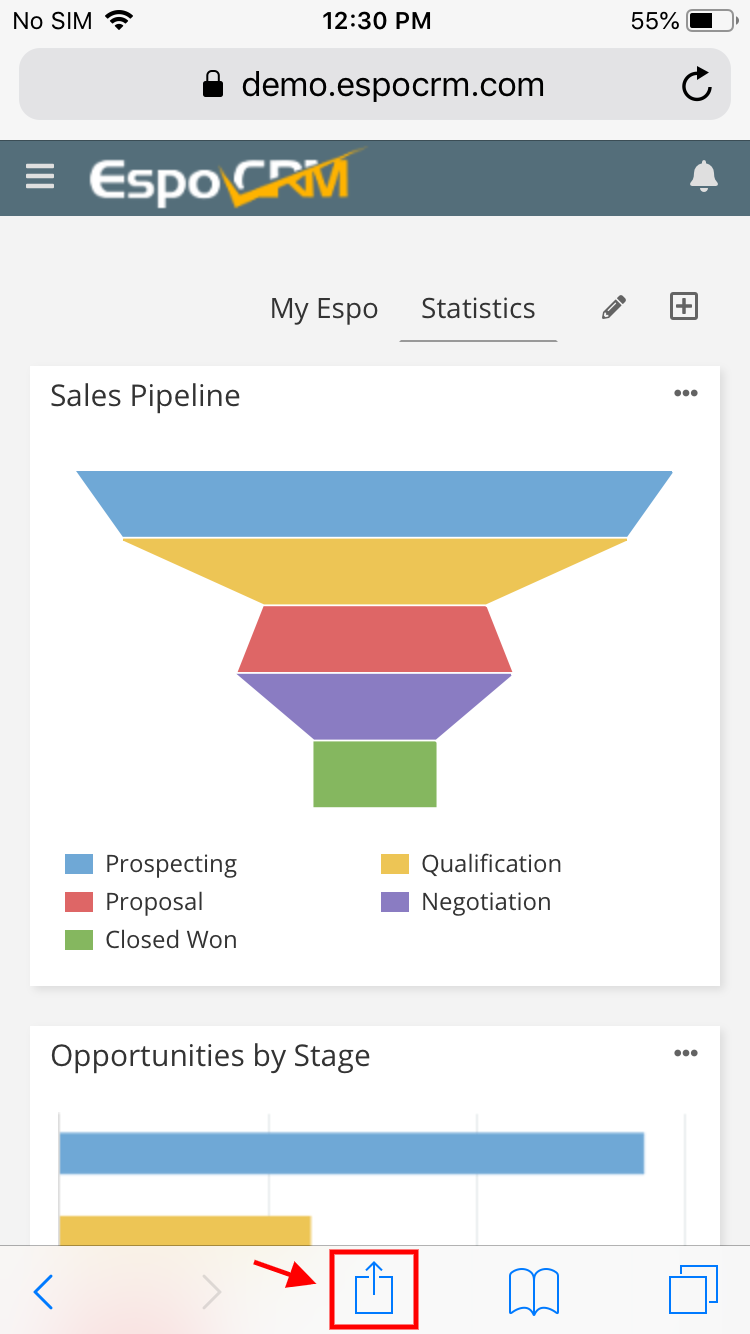
After that, tap the Share button, find and click Add to Home screen option.
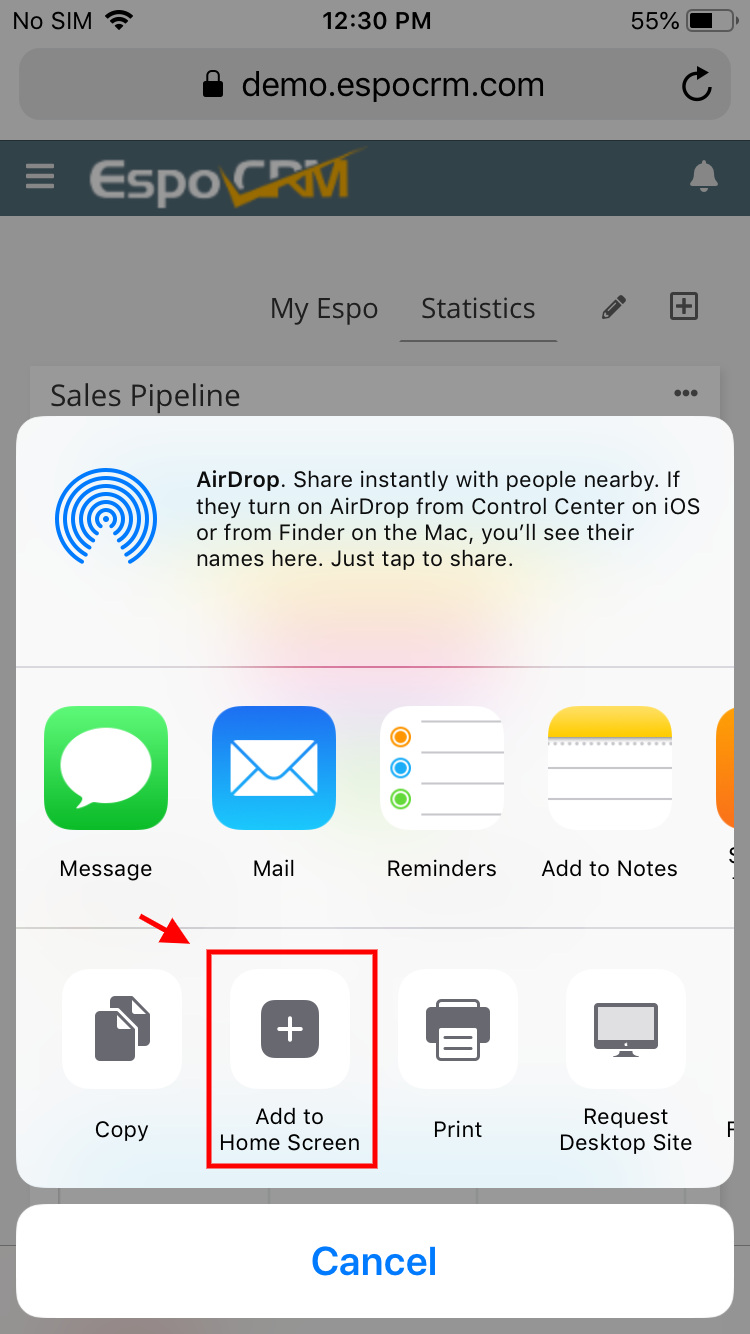
Then, set the name for your shortcut and click Add.
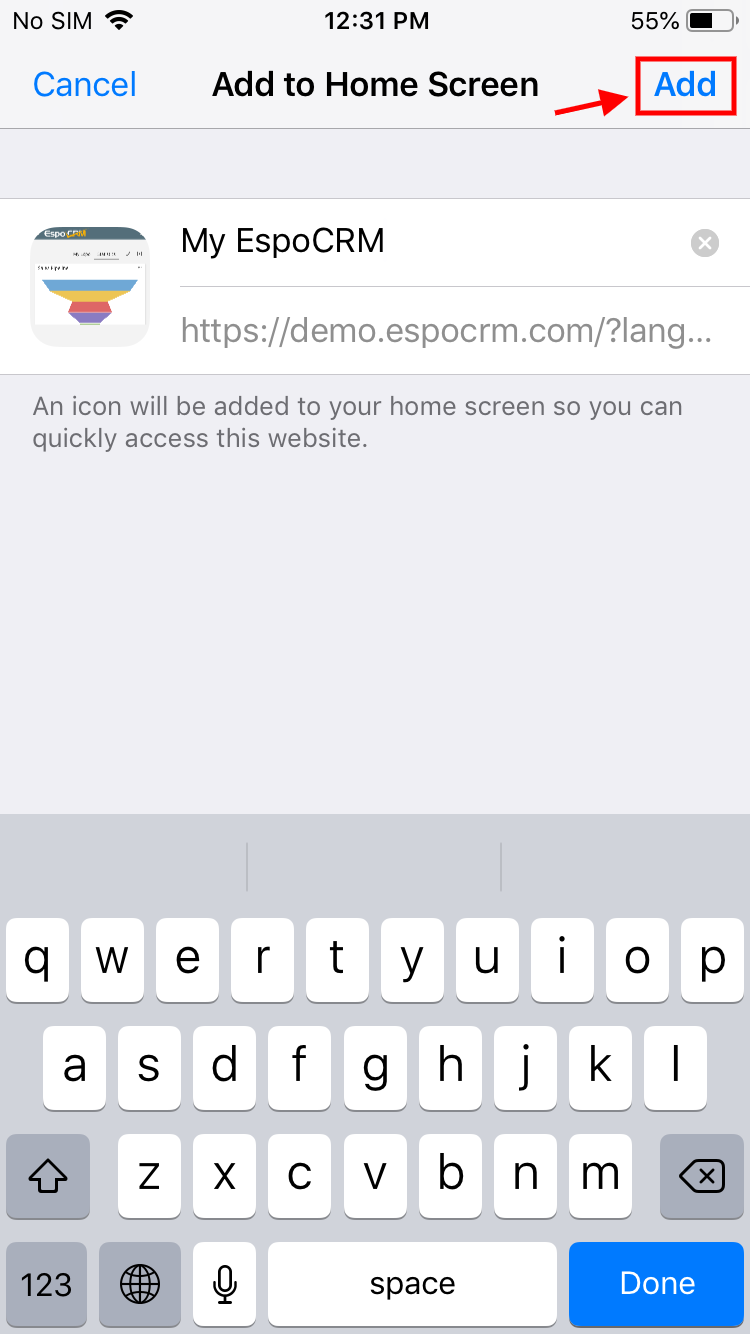
Now, you can launch EspoCRM directly from your IOS home screen.
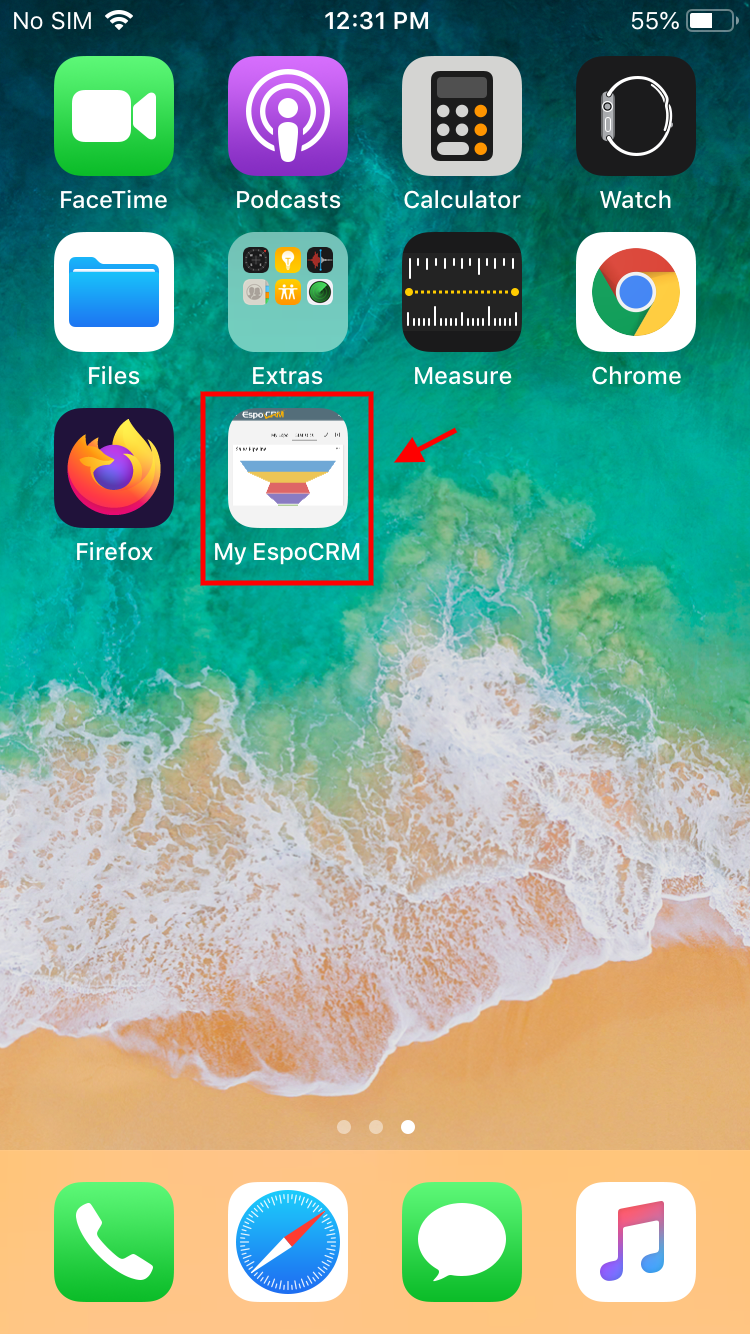
Hope the information was useful for you! Thanks for paying attention!
