Boost the sales process efficiency with email templates
Communication with customers is rather important and along with that time-consuming process in any kind of business. Probably, every salesperson has encountered situations where the same email has to be sent to a large number of recipients or when it has to be responded as quickly as possible. In such situations, the email templates may really come in handy for saving time and efforts of the employees. The feature allows not only to increase the efficiency of the sales and marketing processes but also to make your correspondence personalized as the template will encompass the prefilled data (salutation, person’s name etc.), which will be specified automatically for every single recipient. Sounds useful? Let’s find out how to use it.
We begin by going to Emails > clicking drop-down menu button > Email Templates > Create Email Template.
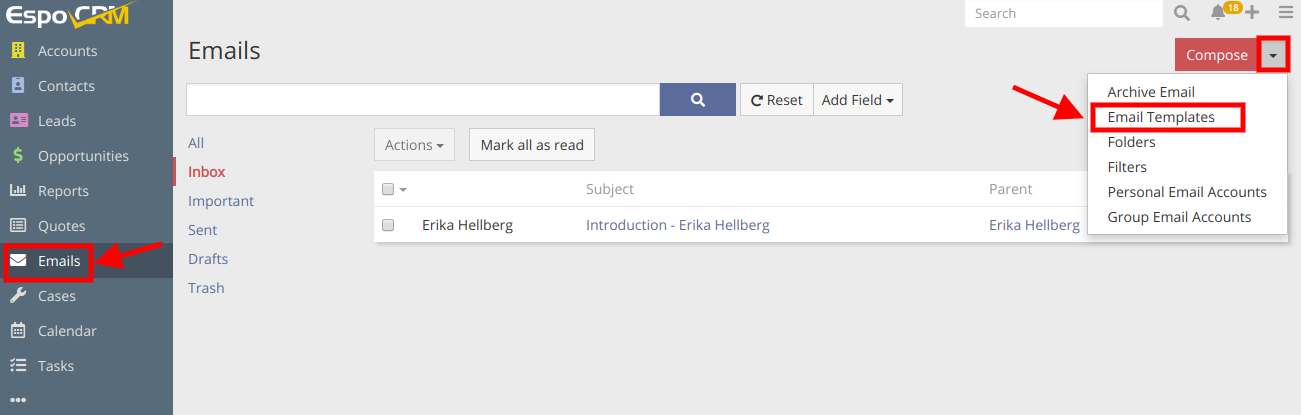
As an example, we will create a template to express appreciation for customer’s suggestions and comments. At first, we specify the Name and the Subject of the template. As you can see, in the Body section you can format and style the text of the message according to your liking, as well as add different tables, links, pictures or even attach files.
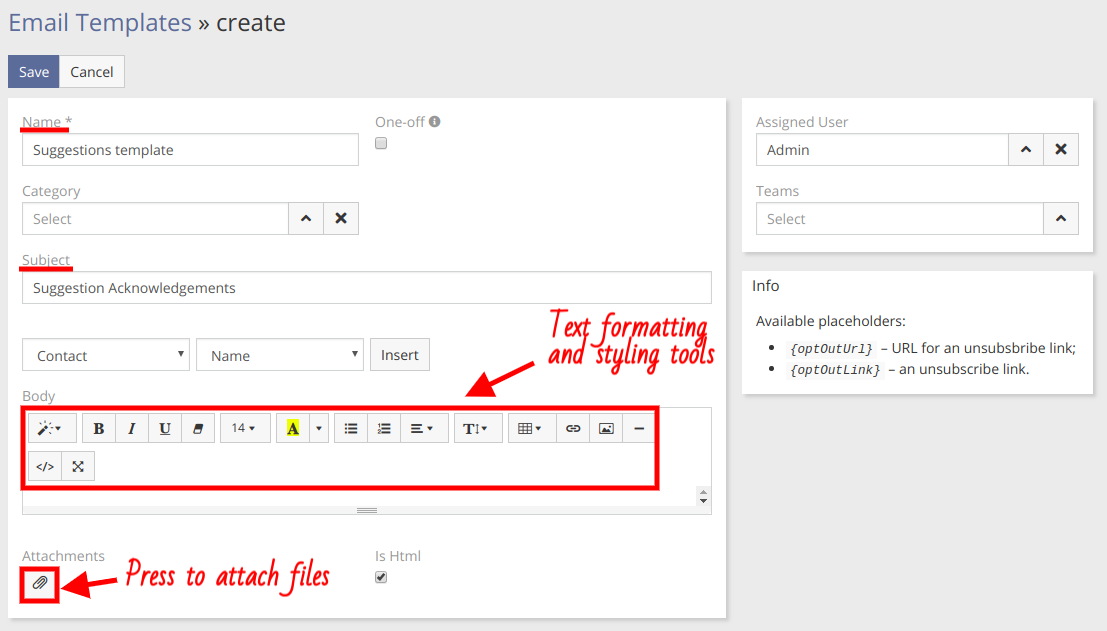
To make our message more personalized, we will insert the data fields that are used to display such information as a person’s name, product name and its price etc. To illustrate how to do it, let’s insert the salutation and the name of our customer. First of all, we have to choose the needed entity from the list (in our case, it’s Contact) and then the information that should be displayed (in this case, it’s Salutation and Name) and press Insert button. As you can see below, the salutation will be formed automatically. When the letter is composed, do not forget to save the template.
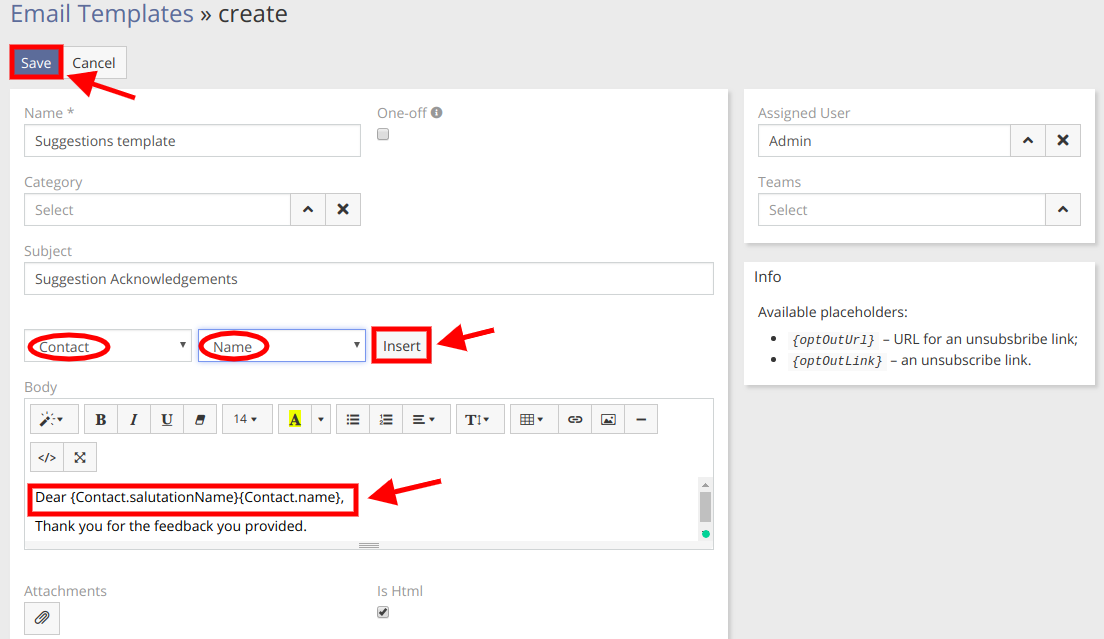
Now, let’s check how it works. Navigate to Emails > click Compose. In the next window, we select the needed recipient from the list, let it be Michael Schwarzberger. Then, we select the template we created before. As you’ve probably noticed, the relevant data was successfully retrieved into the text of the message.

The email templates can also be used when creating a workflow. In the Action section of a workflow, you can add Send Email action and then choose the needed template in the next window. The system will automatically send emails coinciding with the template when a workflow is triggered. This feature will be extremely convenient for conducting routine processes as it saves a lot of time.
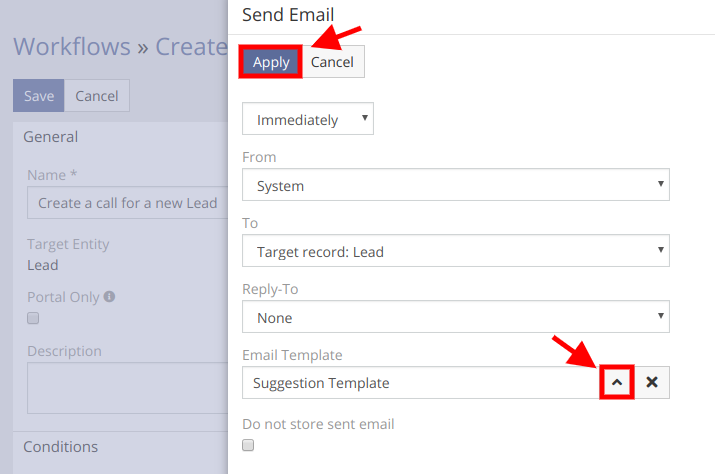
Hope the information was useful for you! Thanks for paying attention!
