Business process management (BPM) tool
Business Process Management (BPM) functionality is a special tool that provides the ability to model and automate business processes in EspoCRM. The feature makes it easier for a user to get the insight into the nature of the business process stages and sort out the important peculiarities of each stage. The tool functions as a guideline for your employees with a detailed description of all the stages that need to be followed. It is extremely useful for the automation of routine processes that are to be constantly repeated. Moreover, it reduces the amount of time spent for the training of newcomers, as they are directed through all the stages of business processes by the system.
To configure BPM tool in EspoCRM, you should create the process flowchart in the Flowcharts section. You are also able to monitor all your processes or start new ones in the Processes section. Both functionalities can be found in Administration > Business Process Management section.
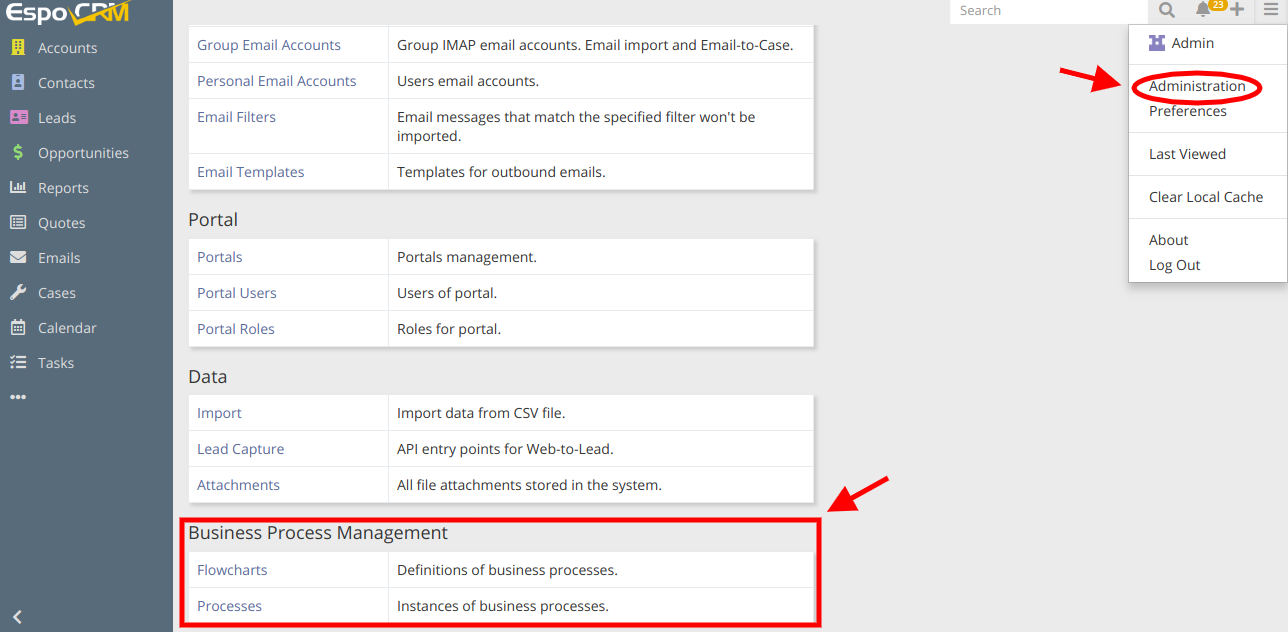
To give you a clear picture of how the tool works, we will try to configure a simple business process flowchart, which is actually a visualization or a model of a business process. The flowchart determines execution of future process instances and consists of flowchart elements and connections between elements. To start with, in the Business Process Management section we choose Flowcharts item and in the next window click Create Flowchart.

Now let’s imagine a situation: a new lead record was entered into the system, but we do not know whether the lead is still actual or not. So, to configure a flowchart that will automatically determine the actions that need to be done, we set the name of a flowchart, select Lead as a target entity type and define the assigned users.
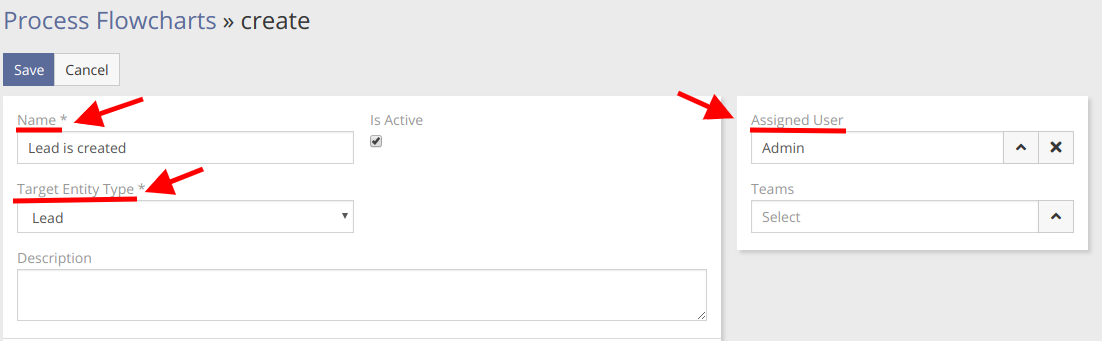
The next thing here is to start building a model for a business process. Any flowchart begins with a start event that is displayed as a circle. In our case, we have to choose Conditional Start Event as the process has to be started after a Lead record was created, so we put it on the very beginning of our flowchart.

We are also able to add the text, choose the trigger type and set the needed conditions by clicking on any flowchart element. This very time, we will configure all that for the Conditional Start Event.
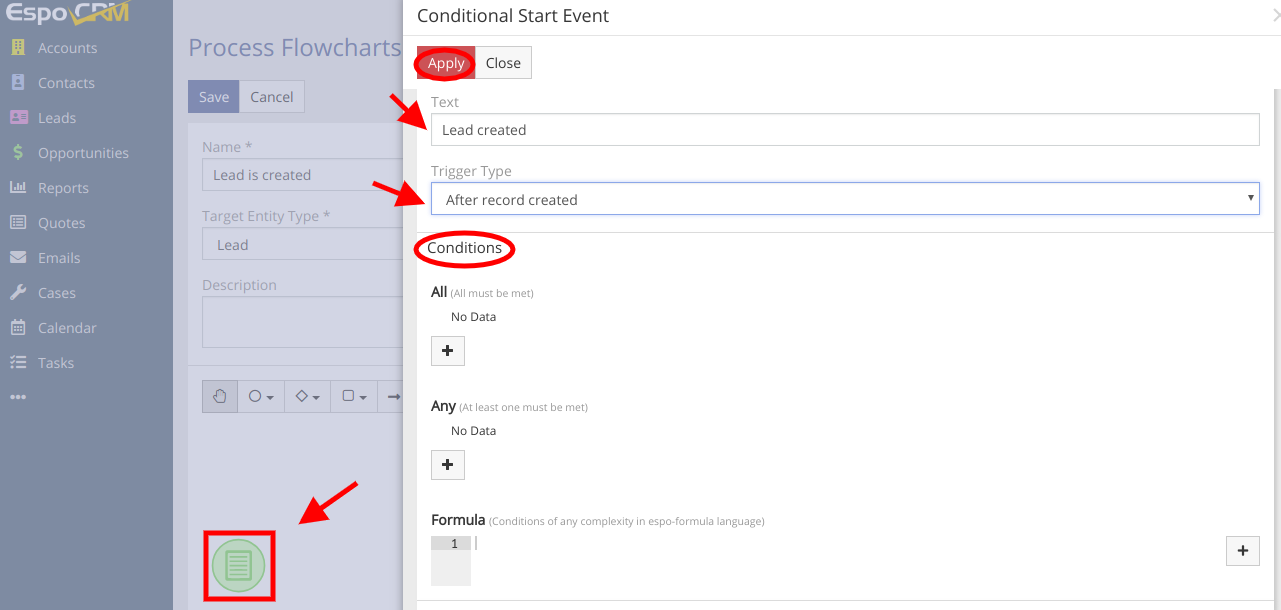
In our case, there exist two possible scenarios after lead was created. According to the first one if a lead is not actual, the process should be ended, but on the contrary if a lead is actual, it has to be approved by the manager and assigned to the user. To define the conditional operation that determines which one of the two paths should be taken, we have to use the exclusive gateway, which is displayed as a diamond.
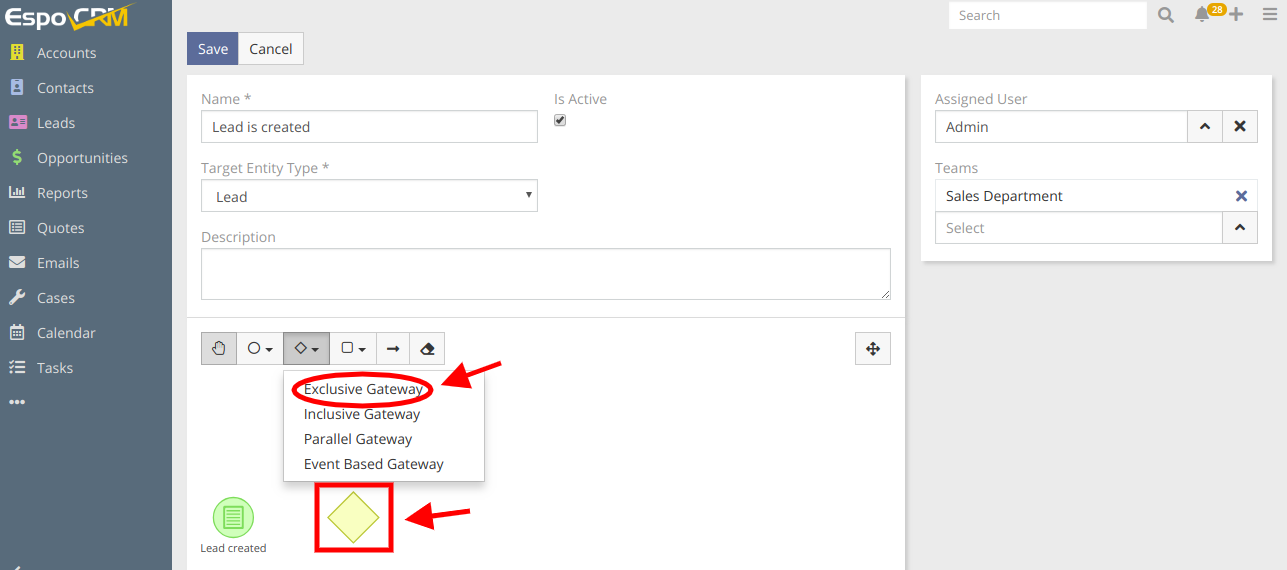
The elements that we need to add here are also the End Event (displayed as a red circle), if a record is not actual and a User Task Activity (displayed as a rounded rectangle) to approve the record if it’s actual and of course the End Event to finish the process. Again, we should add the text and set conditions to each element by clicking on it. The connections between elements are formed with the help of arrows. Below, you can see the results of our work. To launch the business process, make sure that the flowchart is set as active and press Save button.
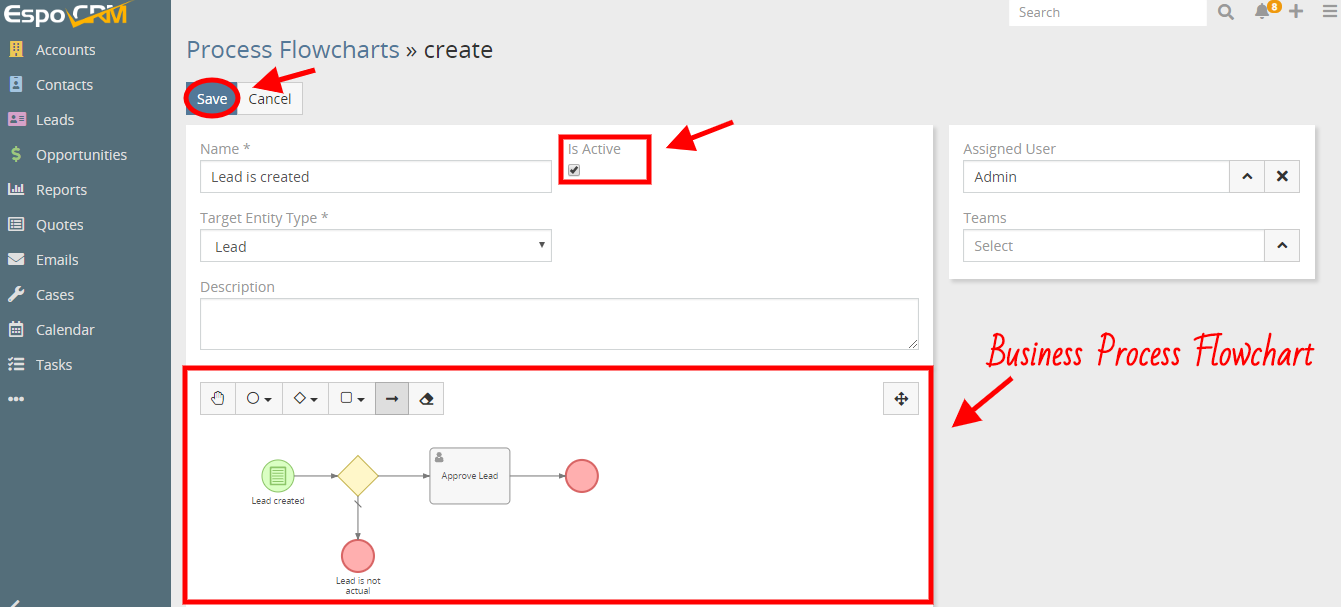
Now, to check how it works, let’s create a new lead, e.g. Mr. Smith. As it can be seen, the system has automatically created a task for admin and he/she received notifications about it.
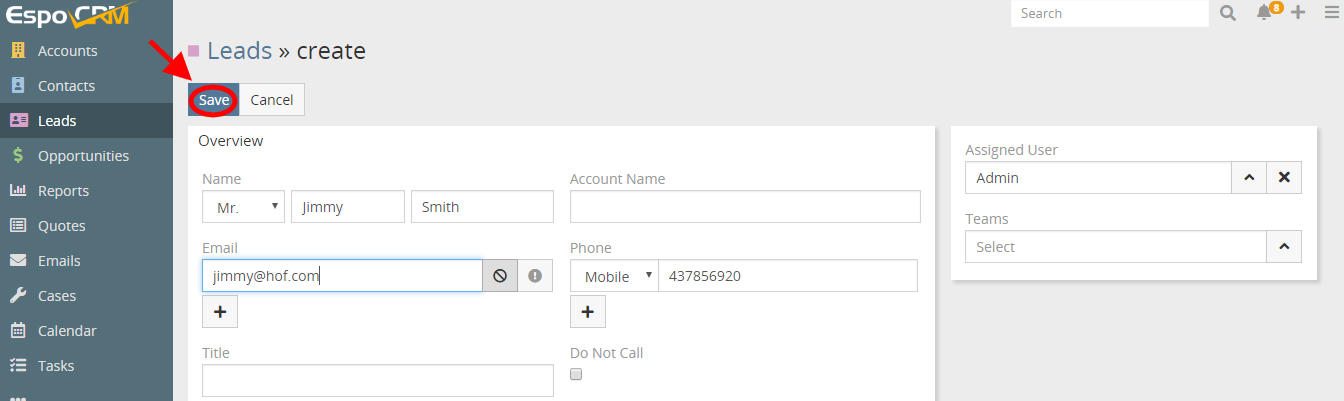
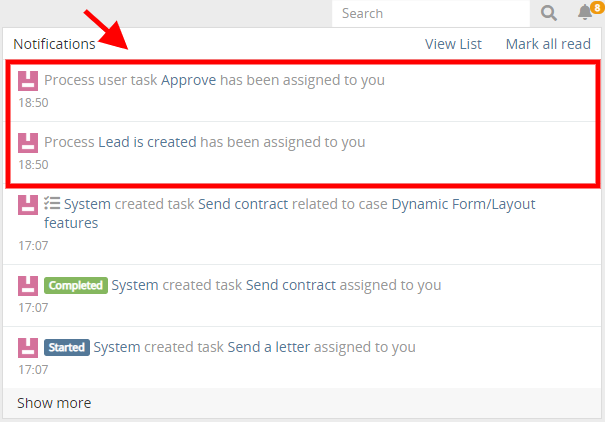
To monitor, edit, start or remove all the business processes within your system, you can go to Administration > Business Process Management section > Processes.
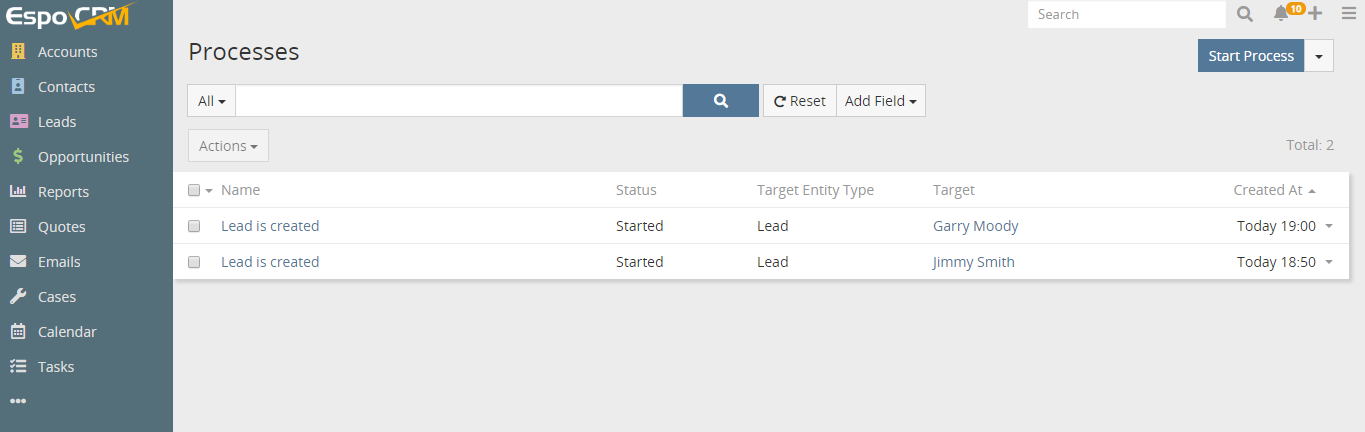
On the detailed view of the specific business process in Flow Log section, you are also able to see the status of each stage of the business process.
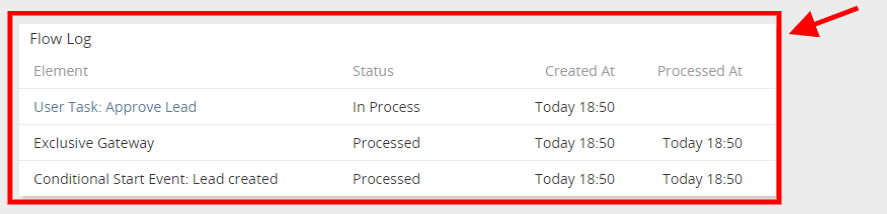
To find more information on the topic, follow the link:
https://docs.espocrm.com/administration/bpm/
Hope the information was useful for you! Thanks for paying attention!
