This post may not be actual at this moment. Please follow to the article in the documentation.
Requirements
EspoCRM runs on the most hosting providers. Detailed requirements include the following:
- PHP 5.6 or latest version of PHP with enabled pdo, json, GD library, mcrypt extensions (usually enabled by default);
- MySQL 5.5.3 or higher.
Download the EspoCRM installation package
To get the latest version of EspoCRM go to http://www.espocrm.com/download/.
Upload the EspoCRM Files to Your Server
Once the download is complete, upload the package to your web server. To upload it you can use SSH, FTP or the hosting administration panel. Extract the archive to your public web server directory (e.g., “public_html”, “www”, etc.).
Note: For FTP, you need to extract the archive before uploading to your web server.
Create a MySQL Database for EspoCRM to use
Go to your hosting administration panel, or to SSH, and create a new database and user for EspoCRM (e.g., “MySQL Databases” in cPanel).
Start EspoCRM installation process
Now, open your web browser, and go to the URL with EspoCRM files (e.g., http://yourdomain.com/espo).
If you see this screen, you have a “Permission denied” error. So, you need to execute the displayed command in the terminal via SSH, or set the correct permission. It should be 755 for directories, 644 for files, and 775 for “data” directory. Also, make sure that you have the correct “owner” and “group”.
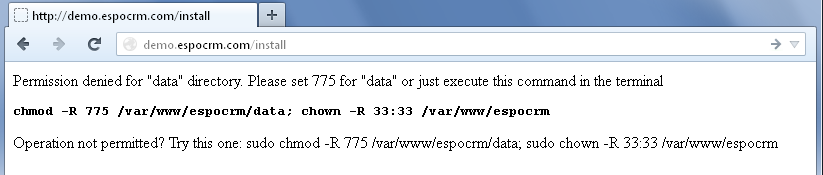
If you see the following screen, the permission is correct and you can start installing EspoCRM.
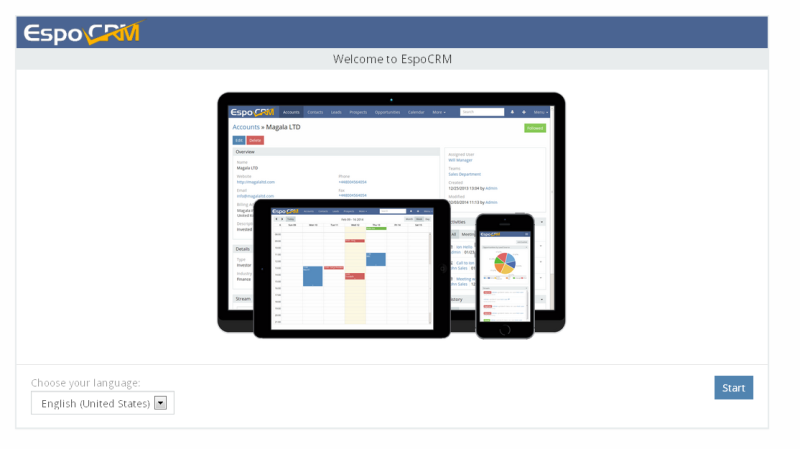
On this page, you can read and accept the License Agreement.
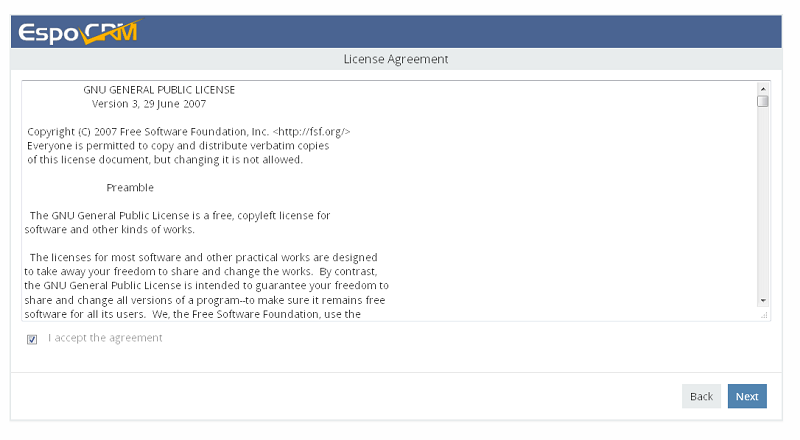
Enter the details for your newly created MySQL database.
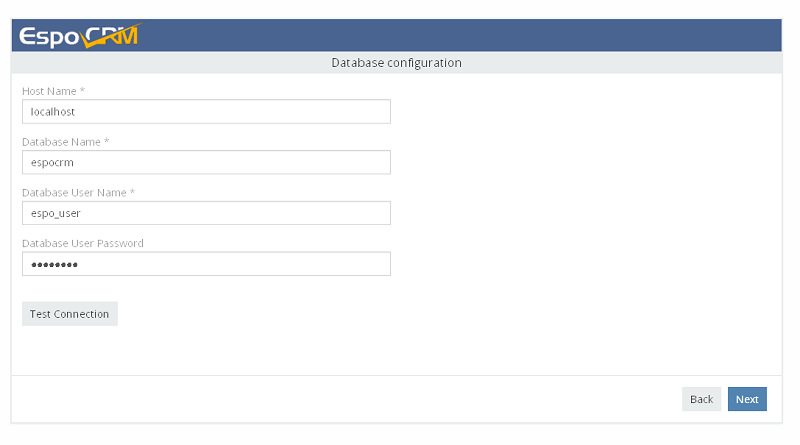
Enter the user name and password of Administrator EspoCRM.

On this page you can set the default settings of EspoCRM, such as date and time format, timezone, currency and others.
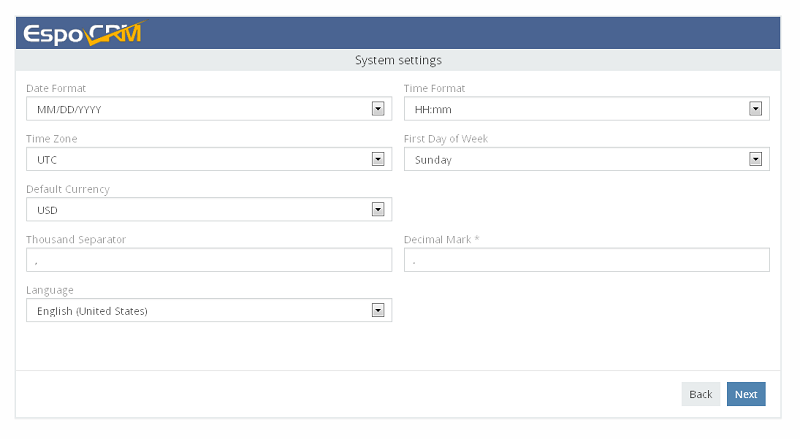
Enter SMTP settings for outgoing emails, if you want to have the ability to send emails. This step can be skipped by clicking the “Next” button. All of these options can be added/changed in EspoCRM after installation.
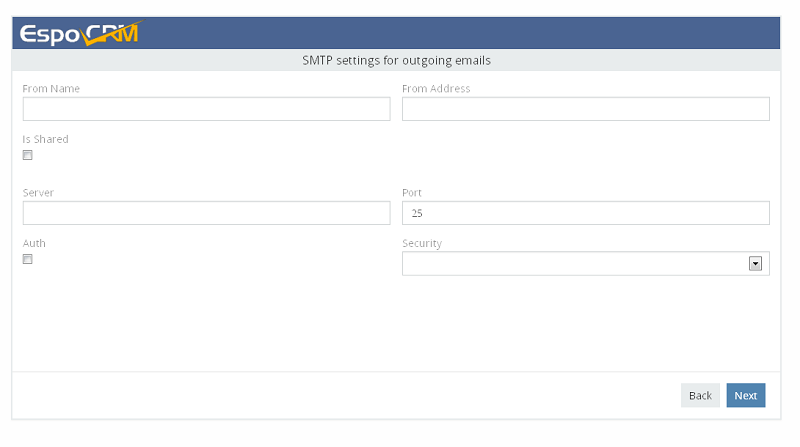
Congratulation! Installation is complete. The last thing to do is add the Espo Scheduled Jobs to Crontab/Scheduled Tasks.
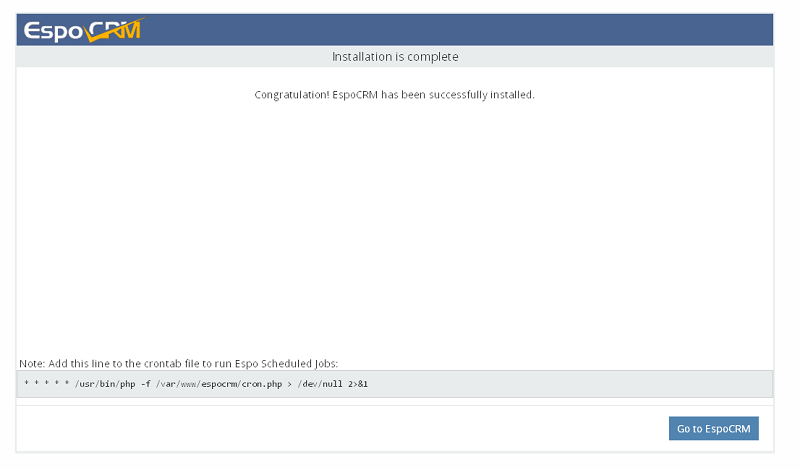
We hope you will enjoy working with EspoCRM.

Good Work guys !!!
I am more curious see and explore the architecture and way you designed a framework.
Any link to Git/SVN for contribute?
great work! Thank you.
Prashant K
Thank you. No public git repository yet. We will post guides and articles for developers to this blog .
Hi great work.
I have a small request, for each user can we limit the functionality? Like a rep will only see tasks? also can we upload photos for each task? I am happy to pay for this
Hi,
I’m trying to install on Windows and also on Linux machine, but always get Ajax failed error message.
In Linux, right in the Database configuration screen, in Windows the message appears in the Administrator Setup screen.
I’ve already tried the solutions/workarounds mentioned in the Forum/Ajax failed topic, and checked file and folder permissions.
Can you help, please?
Thank’s
Hi,
After installing on Win 2012R2 machine, when I click “Go To EspoCRM” button, I have a white page that on top have a progress bar that stops at aprox. 75% . Any hints?
Thank you
After installing EspoCRM on server when I click “Go To EspoCRM” button I have a white page , at the bottom shows footer and on top showing empty header with message blinking “Error 404”. Any hints ?
I failed in Database configuration step, it just displays “Some errors occurred!”, I created the database and the user properly. I run a Ubuntu 14.04.
My database user can access the database and create tables and mysql server is running in default port 3306, still I get the “Some errors occurred!” error
OK, finally I figured out that the error is introduced by not enabling mcrypt extension in php, afterwards, everything works fine
Hi
I tried to install espocrm on windows 7 with the bitnami espocrm package. Installation went so far well, but when I click on the welcome screen on the link I get this error:
The requested URL /espocrm/install/ was not found on this server.
When I enter /espocrm/reset then caches are cleared.
What could be the problem?
best regards
how can i upadate the espo.min.js
how can i update espo.min.js
Hi,
Great CRM you have here! However I have questions, first one is, is there a way for me to view all the “Stream” of everyone by default? i think what i can only see is mine and things that i “follow”. Also, I was trying to upgrade but i see a 404 error after uploading.
thanks!
1. There is no such ability to view all stream records by default. But it’s the thing I think about.
2. It seems the problem with permissions. Check data/* folded. It should be writable for webserver.
[2015-03-19 07:33:14] Espo.WARNING: E_WARNING: Invalid argument supplied for foreach() {“file”:”C:\\Program Files\\Ampps\\www\\application\\Espo\\Core\\Utils\\File\\Permission.php”,”line”:242} []
White screen on last page of installation. Logs is
[2015-03-19 07:33:14] Espo.WARNING: E_WARNING: Invalid argument supplied for foreach() {“file”:”C:\\Program Files\\Ampps\\www\\application\\Espo\\Core\\Utils\\File\\Permission.php”,”line”:242} []
Same problem is solved on the forum http://forum.espocrm.com/installation-and-upgrade-help/4398-white-screen-on-last-page-of-installation?routestring=forum/installation-and-upgrade-help/4398-white-screen-on-last-page-of-installation
I am running Nginx as web server and I had a little bit of trouble with the Nginx configuration for my website.
I had to find some way to implement some rewrites for my EspoCRM website and since so far I only used Apache on my old server, the .htaccess rules that worked couldn’t be applied.
The config in this tutorial proved to be more than enough for satisfying my needs, so if anyone needs it, you’ll thank me later. 🙂
Добрый день. не пойму в чем проблема, установил, все успешно, вставил в планировщик строку, перехожу на сайт белый лист
It seems like your server does not support .tpl files.
Please help. Error “Your PHP version is not supported by EspoCRM, please update to PHP 5.5 at least.”
But my hosting provider supports this version.
Please, reinstall PHP to last version or change hosting provider. There is no other solution.
Hi,
i follow all the instruction, centos 7 -64, php 5.6, maria db/phpmyadmin
i follow also permission script to set the data and other folders, but in installation continues to give me de following message:
Permission denied for “data” directory. Please set 775 for “data” or just execute this command in the terminal
cd /var/www/html/immobili && find data -type d -exec chmod 775 {} + && chown -R 48:48 .;
Operation not permitted? Try this one: cd /var/www/html/immobili && find data -type d -exec sudo chmod 775 {} + && sudo chown -R 48:48 .;
can you help me?
YEs Its working fine for me as well.
cd /var/www/html/ && find projectname -type d -exec chmod 775 {} + && chown -R 48:48 .;
We are getting http error 500 in our browser when we try to install it after its uploading.
One more thing, we are getting this error in our cpanel’s error log: “Allowed memory size of 262144 bytes exhausted (tried to allocate 12288 bytes)”. How to fix it?
To increase PHP memory limit setting, edit your php.ini file.
memory_limit = 256M
I get past the database set up and it says error message: Ajax Failed. What does this mean? Thanks.