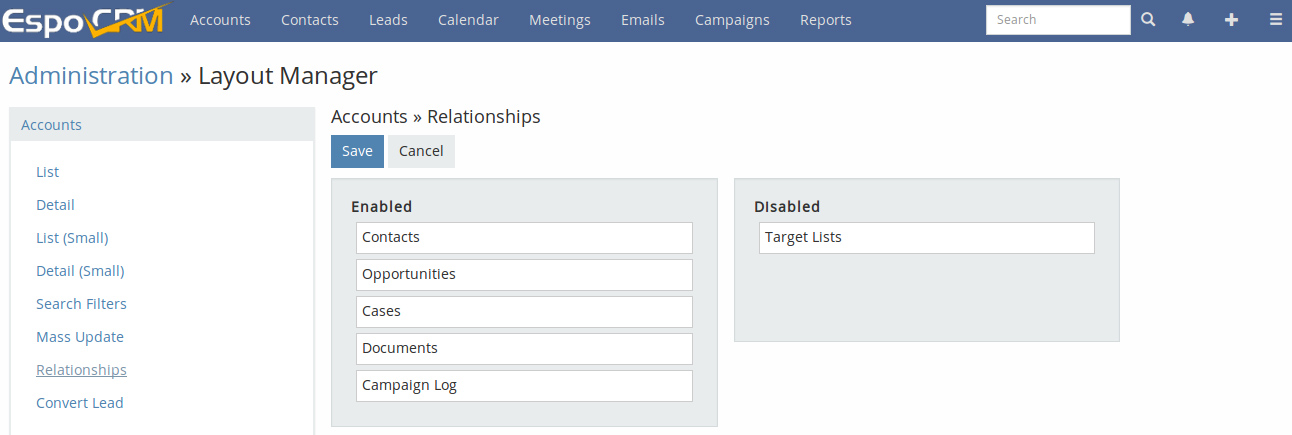MailChimp Integration is available in extension. This integration allows to get information from sent Campaigns in MailChimp and connect it with targets in EspoCRM (Contacts, Accounts, Leads, and Users).
Key features:
- Creating MailChimp Campaigns and Lists within EspoCRM;
- Syncing target lists from EspoCRM to MailChimp;
- Viewing target’s activity:
- whether a target received an email;
- whether email opened;
- whether links clicked;
- whether a target was bounced or has unsubscribed;
- Syncing target’s information from EspoCRM to MailChimp.
- The ability to map target’s fields between EspoCRM and MailChimp.
How to setup the synchronization
At first, an administrator has to setup MailChimp Integration. For this, go to the Administration (System panel) > Integration > MailChimp. Make this integration enabled.
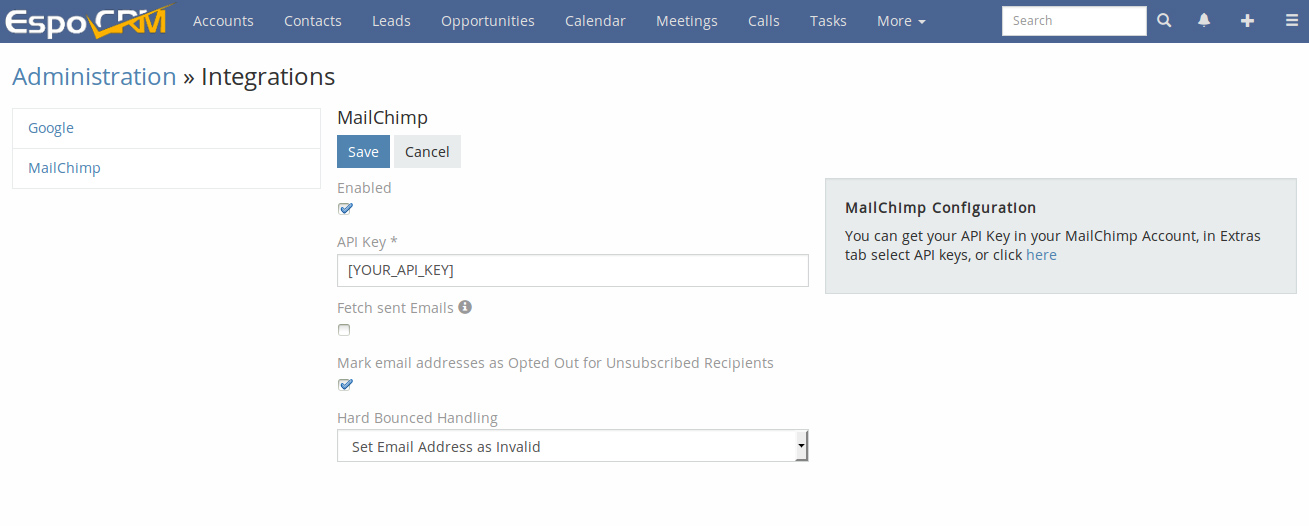
- API Key – MailChimp API key (as described below).
- Fetch sent Emails – sent emails will be created in EspoCRM. It can slow down EspoCRM if a campaign has large recipient list.
- Mark email addresses as Opted Out for unsubscribed Recipients.
- Hard Bounced Handling – it sets a rule for handling hard bounced email addresses (set Email Address as Invalid, remove from List, or both of them).
How to get MailChimp API key
Integration requires an API Key. You can get it in your MailChimp Account, by selecting API keys in Extras tab.
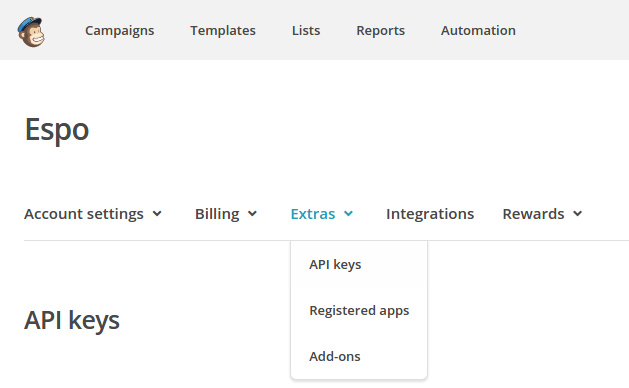
You can use an existing API key or generate a new one.
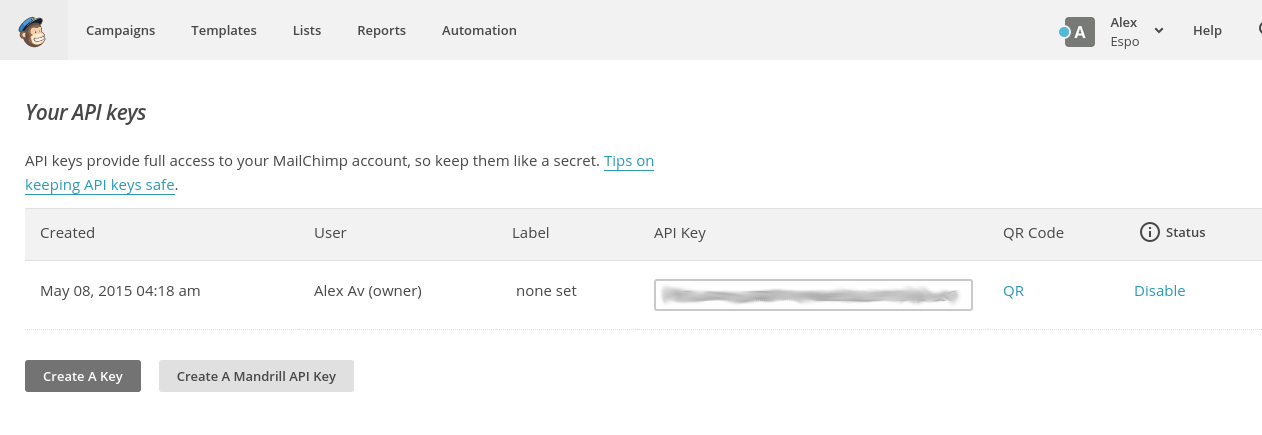
More information you can find in the MailChimp Knowledge Base.
Campaign and Target List settings
To link EspoCRM Campaign with MailChimp Campaign click ‘MailChimp Sync’ button on a Campaign detail view.
To link EspoCRM Target List with MailChimp List click ‘MailChimp Sync’ button on a Target List detail view.
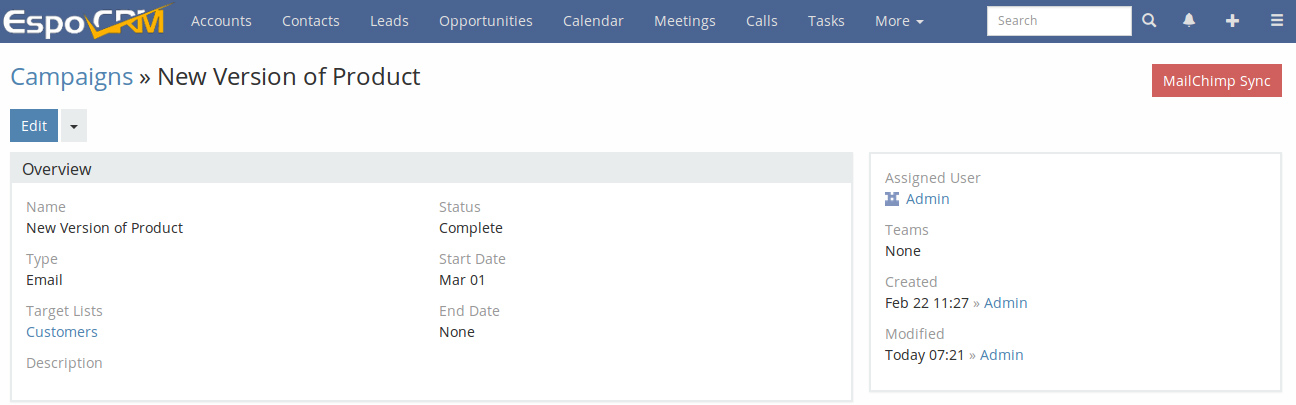
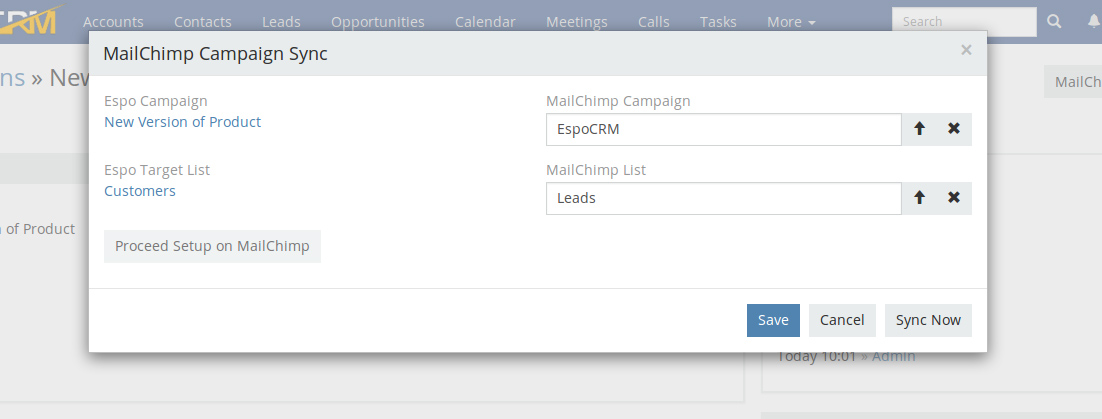
You can also create MailChimp Campaign and MailChimp List in EspoCRM. But DO NOT FORGET TO ADD EMAIL CONTENT IN MailChimp BEFORE YOU SEND A CAMPAIGN. While the campaign is not sent, you can check and set it up on MailChimp side with a button “Proceed Setup on MailChimp”
Synchronization is scheduled in Scheduler Job by default once a day (at night). You can change the frequency in Scheduler Job, the Job named MailChimp Sync. If you need to update Compaign Log Data in Espo or upload recipients to the MailChimp straight away, then you can press “Sync Now” button. When this manual synchronization is done, you will get a notification (the bell icon on the navigation bar).
If “Save & Sync Now” button is disabled, it means that you or another user ran synchronization manually and it has not finished yet.
If you want to see Campaign Log related to each recipient in Espo, you have to go to Administration → Layout Manager and in the needed entity (Account, Contact, and Lead) add the relationship Campaign Log to Enabled panel.