Using Auto-Complete for Varchar Fields
Perhaps, it’s time to admit the truth: filling in data in text fields is really tiresome and obnoxious! The vast majority of employees are not enjoying the process of entering addresses, names or titles manually in text boxes of a CRM system. Fortunately enough, EspoCRM provides a perfect solution for this issue, and it’s – auto-complete feature for varchar fields. Auto-complete allows to configure the list of suggestions for filling in any varchar field (names, titles, address components, etc.). It makes data entry significantly easier and not so time-consuming. The users are less prone to spelling errors as they only have to choose an available option from the list of proper suggestions.
To illustrate how the auto-complete feature works, let’s configure the list of suggestions for the Title field which represents the position of the Contact in the company (Account). To start with, navigate to Administration > Entity Manager > choose Contact from the list of available entities > click Fields.
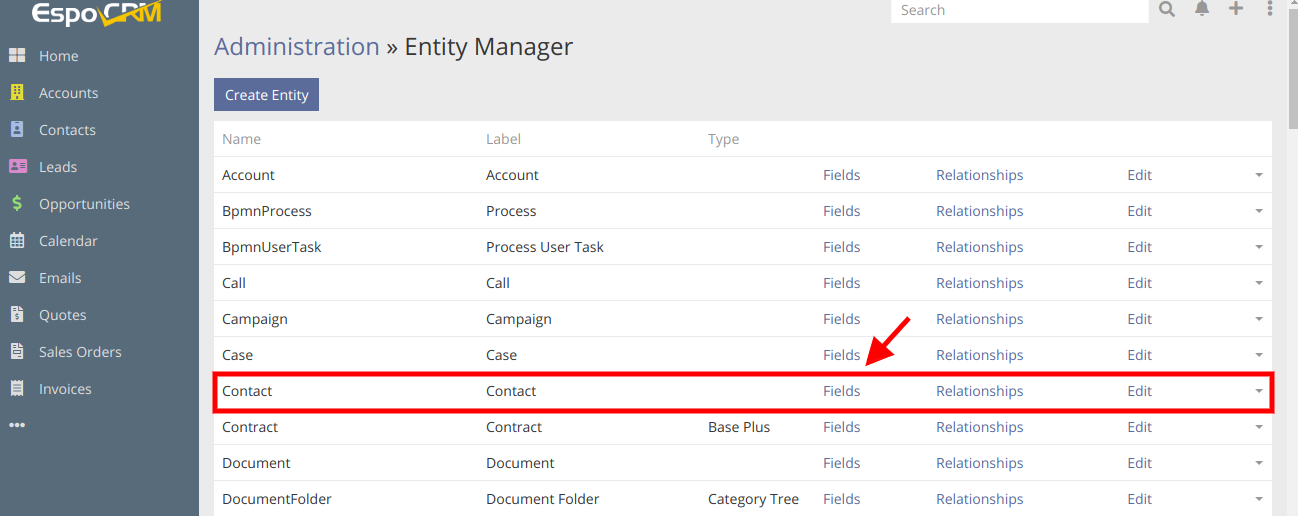
In the next window, we select the Title field from the available list of the fields.
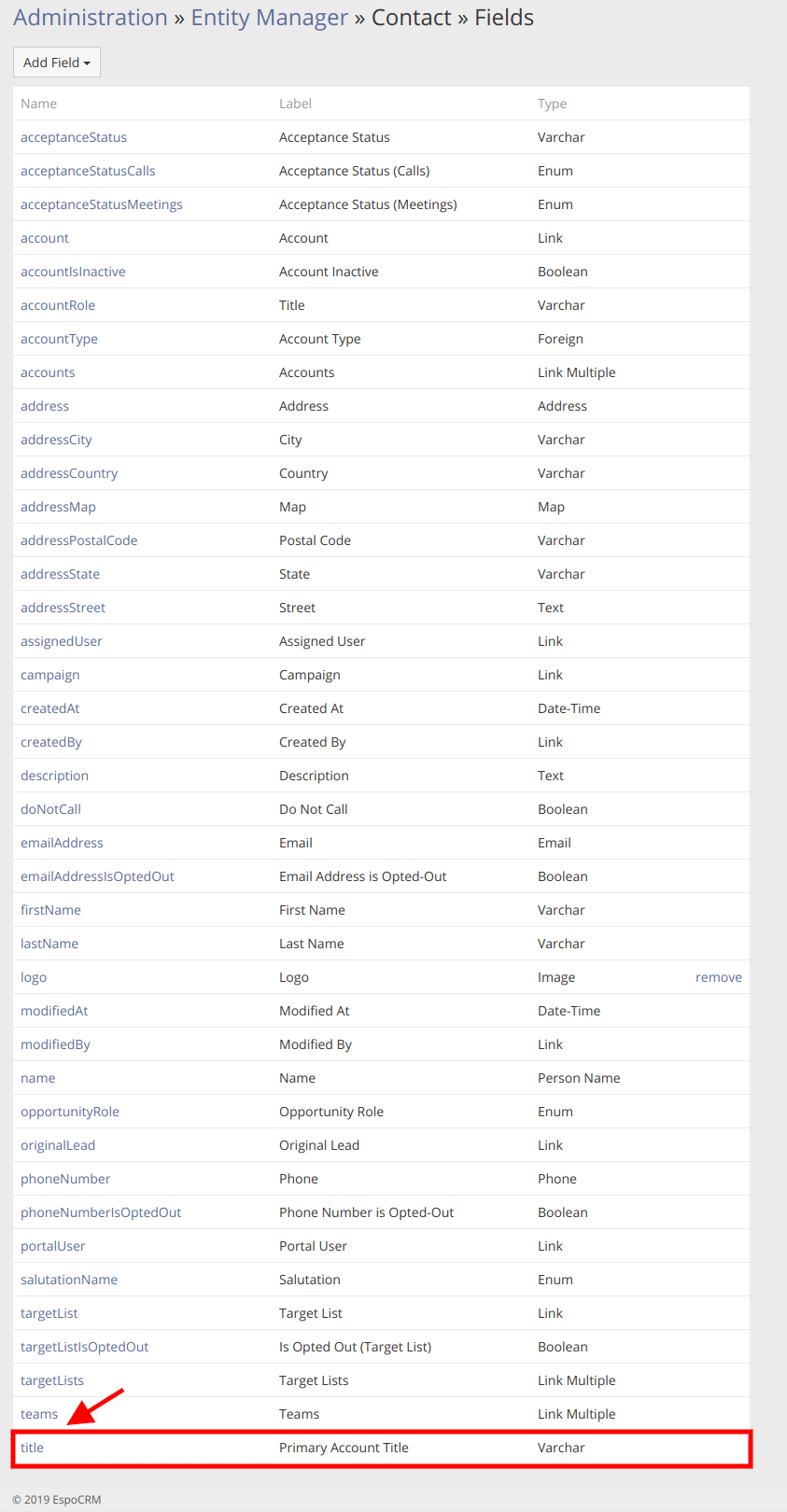
As far as most of the contacts our company is working with are either sales managers, top managers, sellers, IT developers or influencers, we have to add these positions to the list of available auto-complete options. In order to add these suggestions we have to enter them one by one into Options field pressing Enter after each title name, otherwise the data will not be saved. When all the configurations are made, press Save button.
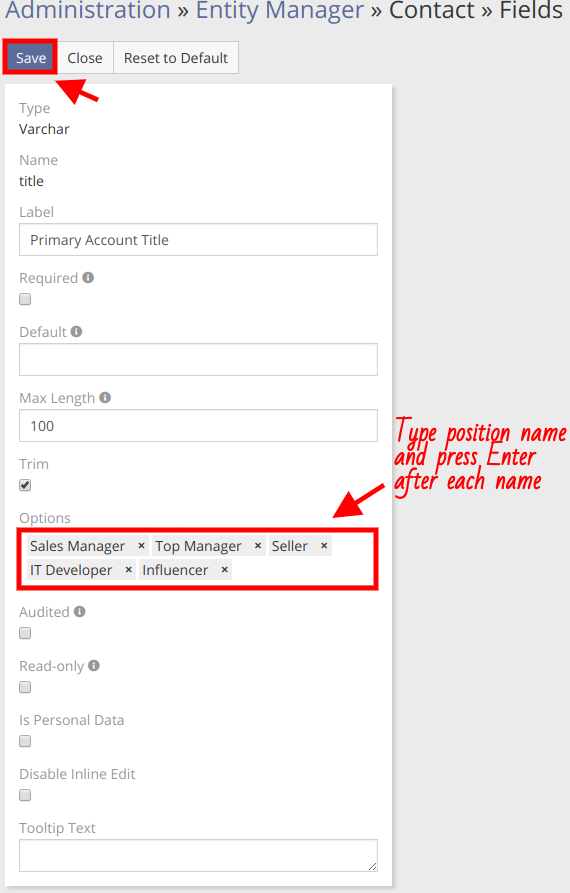
Now, let’s check how it all works and add a title to the contact record. In order to do that, we go to Contacts, choose any contact from the list, let it be Thomas Pahrel and start editing the Primary Account Title field. As it can be seen from the picture below, when we try to fill in the data, the system offers us a list of suggestions that we’ve configured previously, so there’s no need to type them manually. The same thing can be done with other varchar fields (name, country, city, state, street, postal code, etc.) available in the system.
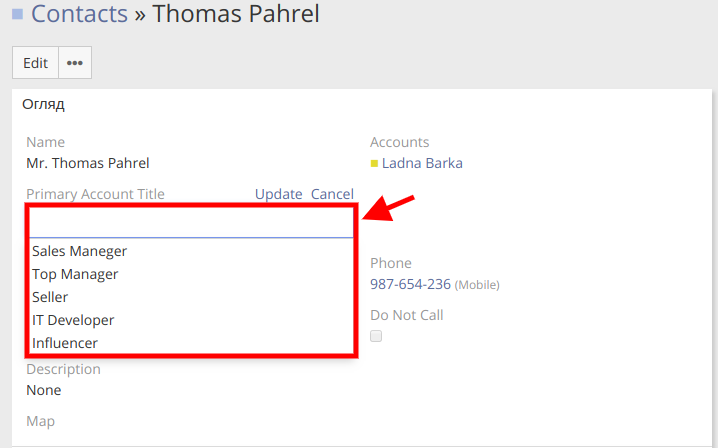
Hope the information was useful for you! Thanks for paying attention!
